Dispatcher Panel Get Support 24/7
Dashboard
When you first log into the Dispatcher Panel, the Dashboard is the very first icon located at the top left corner.
It provides a quick overview of essential metrics and activities happening within your fleet.
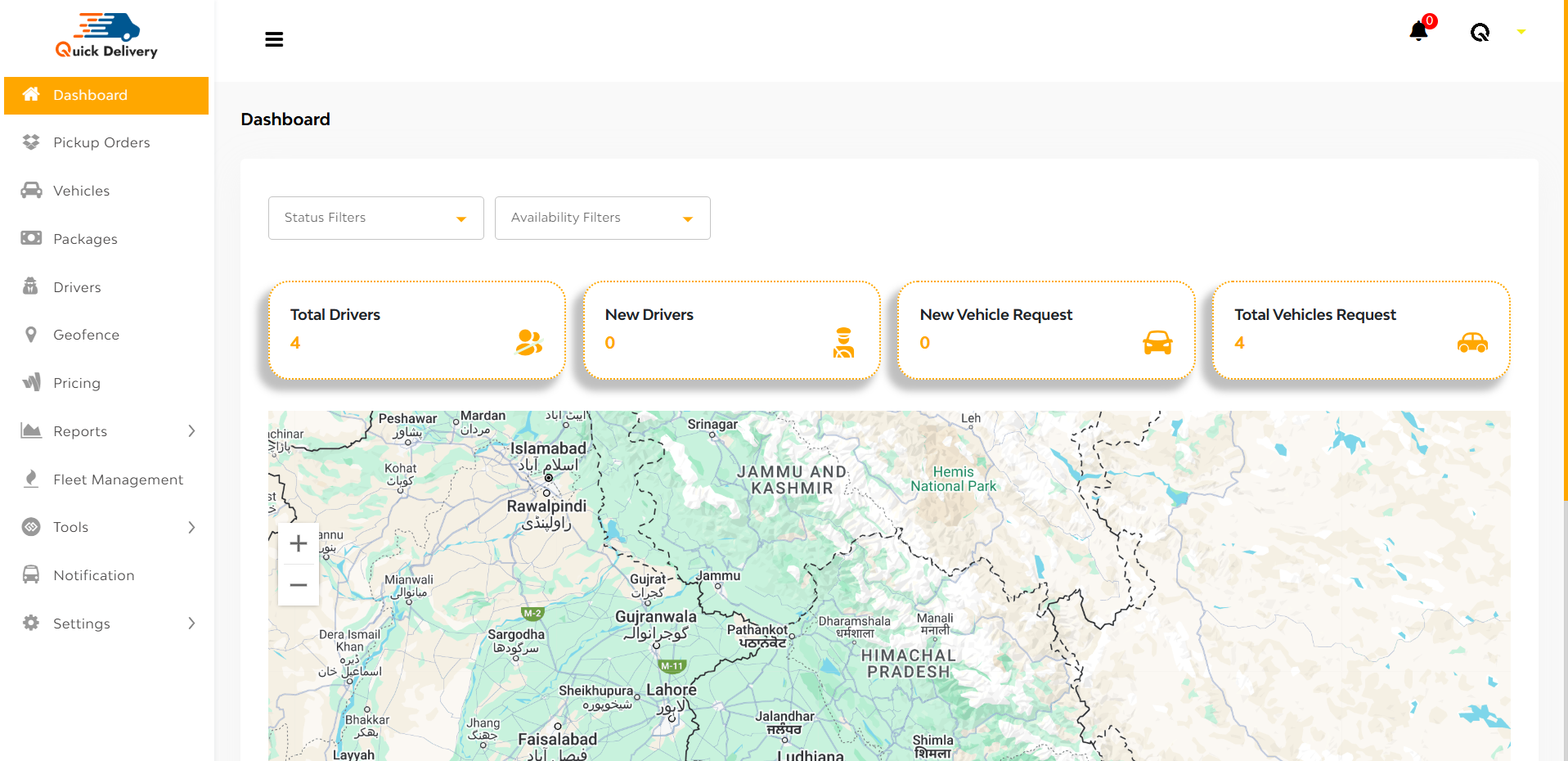
Below the dashboard, the interface displays two important dropdown filters:
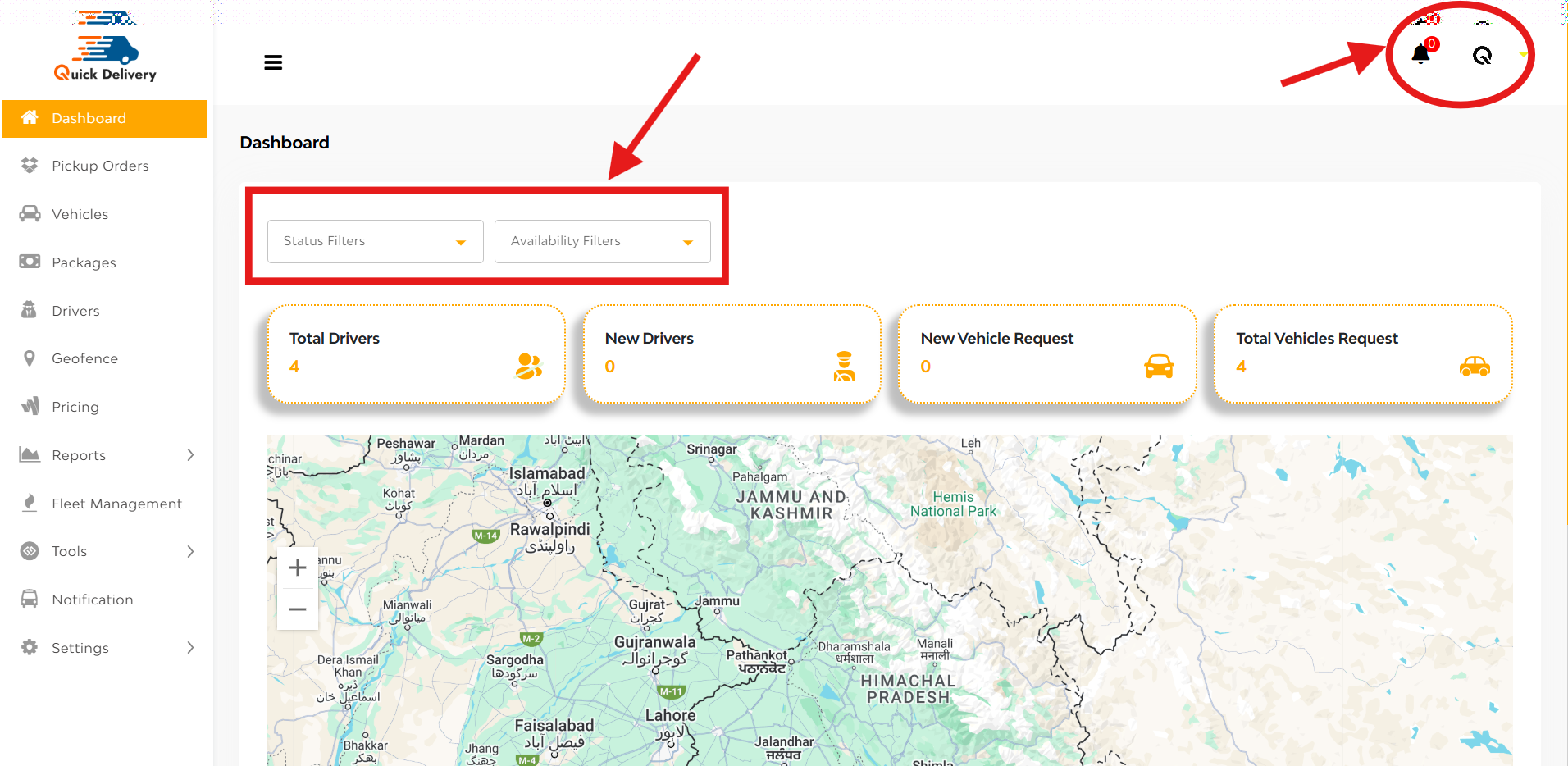
Status Filter:
- Show Online: Displays drivers who are currently online and available for assignments.
- Show Offline: Displays drivers who are currently offline.
Availability Filter:
- Show Busy: Shows drivers who are occupied with trips or tasks.
- Show Free: Shows drivers who are available for new assignments.
Notifications and Profile Management
At the top right corner:
Bell Icon: Clicking this opens a dropdown where you can view all recent notifications regarding drivers, rides, and system alerts.
Profile Button: Beside the bell icon, this button allows you to:
- Update your Profile by uploading an image, name, business name, email, phone number, and App ID.
- Save changes immediately after updating your information.
- Change your Password securely from the same dropdown menu.
Driver and Vehicle Statistics
In the same section, you can easily view important figures:
- Total Drivers registered on the platform.
- New Drivers recently added.
- New Vehicle Requests pending approval.
- Total Vehicle Requests managed in the system.
Additionally, you will see a map view that visually represents driver and vehicle locations for better fleet monitoring.

