Dispatcher Panel Get Support 24/7
Fleet management
The Fleet Management module allows you to oversee third-party or company-owned fleets, ensuring seamless coordination between zones, teams, and financial details.
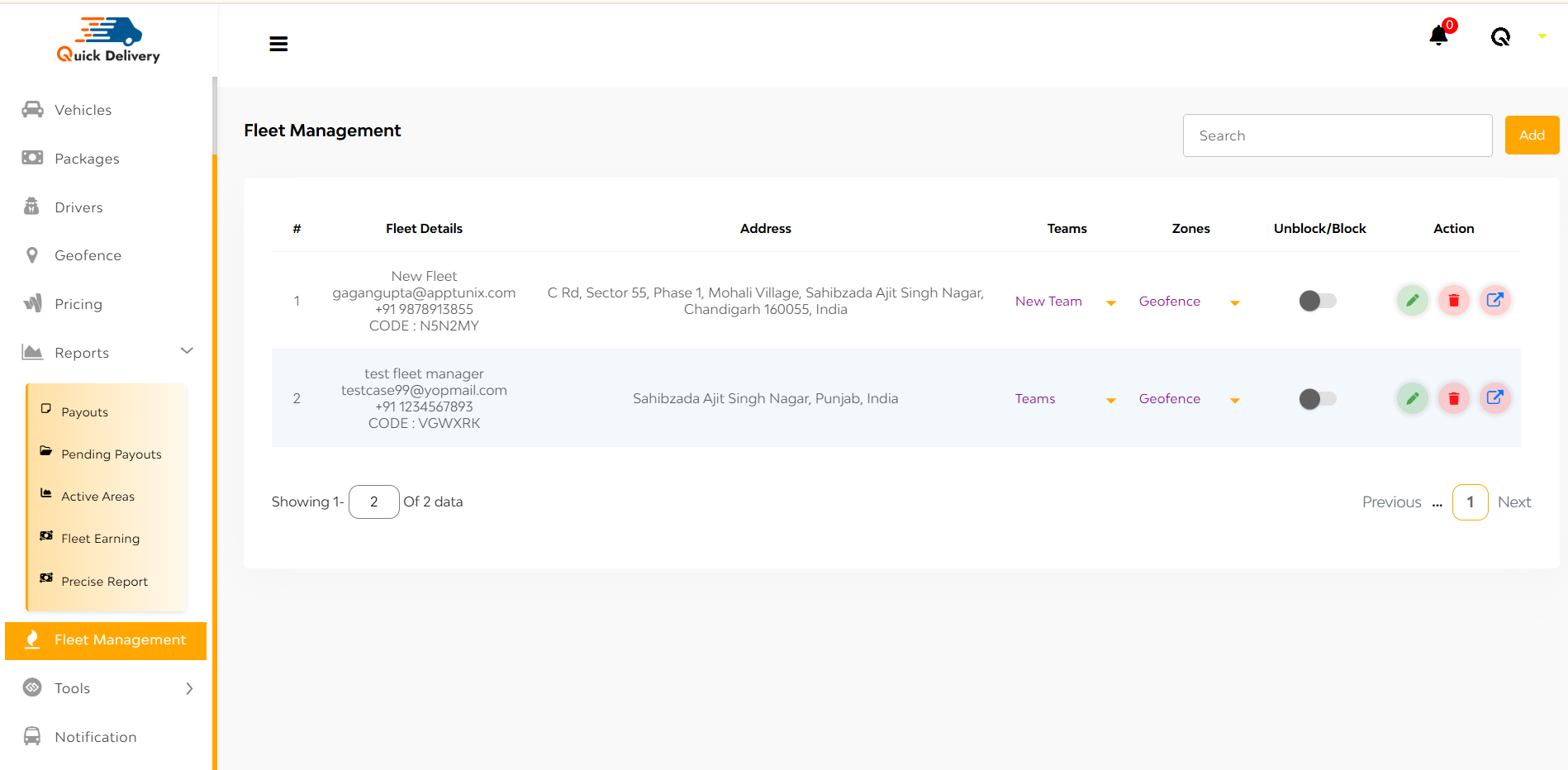
Here you can view detailed records including:
- Fleet Name
- Address
- Teams Assigned
- Zones (Geofence/Default)
- Status (Block/Unblock)
- Actions: Edit, Delete, or Navigate to the Fleet Panel
At the top Top-Right corner, you can see
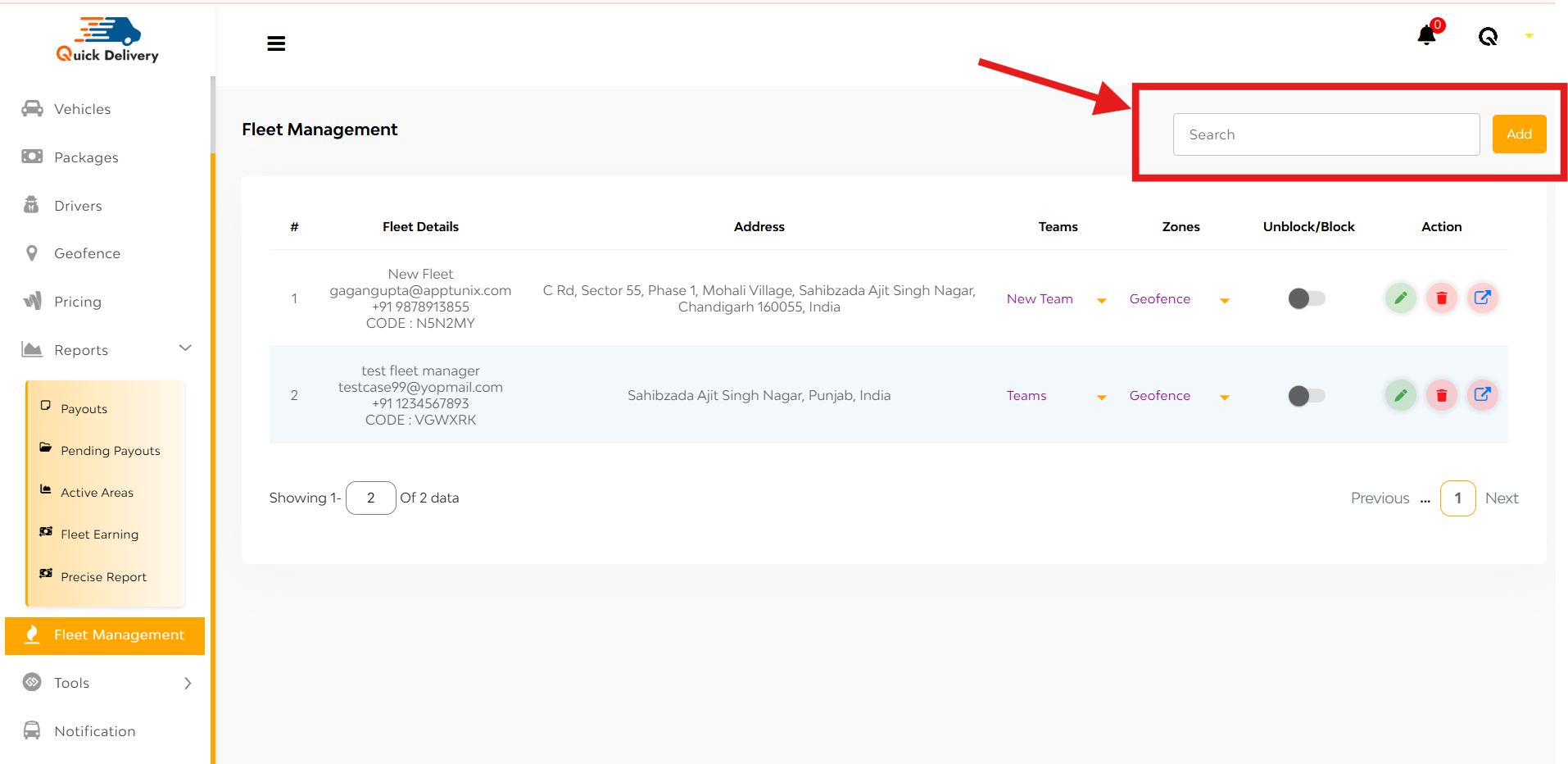
- Search Bar: Quickly find fleets by name or details
- Add Button: Tap to create a new fleet
+Adding a Fleet – Two-Part Form
Basic Details Tab
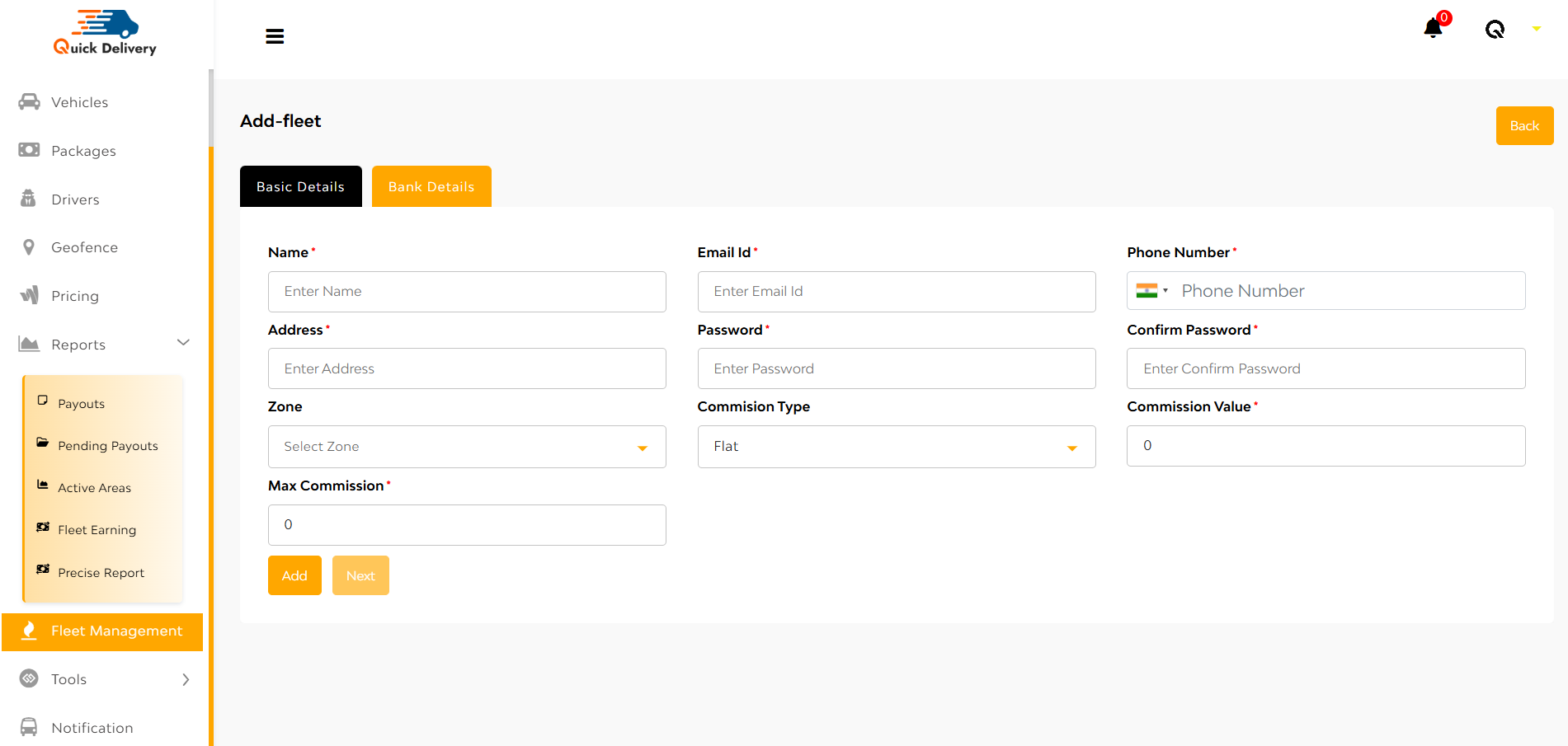
Fill in:
- Name, Email ID, Phone Number, Address
- Password & Confirm Password
- Select Zone, Commission Type, Commission %, Max Commission
Bank Details Tab
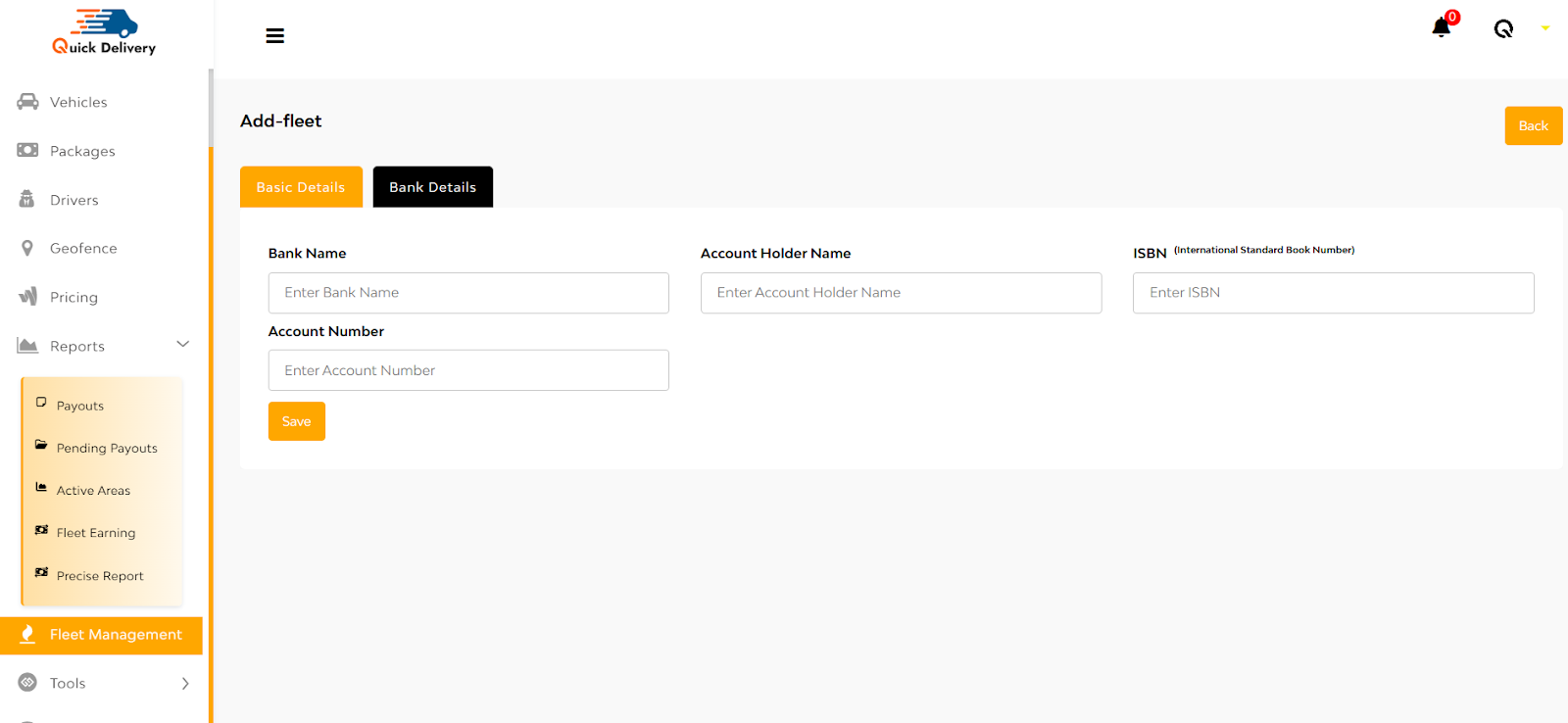
Enter:
- Bank Name
- Account Holder Name
- ISBN (International Standard Book Number)
- Account Number
Hit Save to finalize

