Quickdelivery Knowledge Base Get Support 24/7
Pricing
The commission an agent receives for completing a task is known as earning. Based on the many rules that are available in the options, you can compute the pricing.
Quickdelivery allows you to track your agent’s earnings & task pricing with configurable rule settings. In the template’s custom fields, you can determine pricing for the consumer based on any value or compensate your agents. Once enabled, the Earning and pricing data is shown in both the Agent panel and the Admin Dashboard.
The admin may view all of the details of the pricing plans that are currently available on the platform. The name of a specific pricing plan is given in the name tab. There is also a type tab, which indicates whether the pricing plan is car or global. In this case, the vehicle type indicates that the pricing plan is relevant to a specific vehicle in the plan. While the global type indicates that the price plan is applicable to all vehicles.
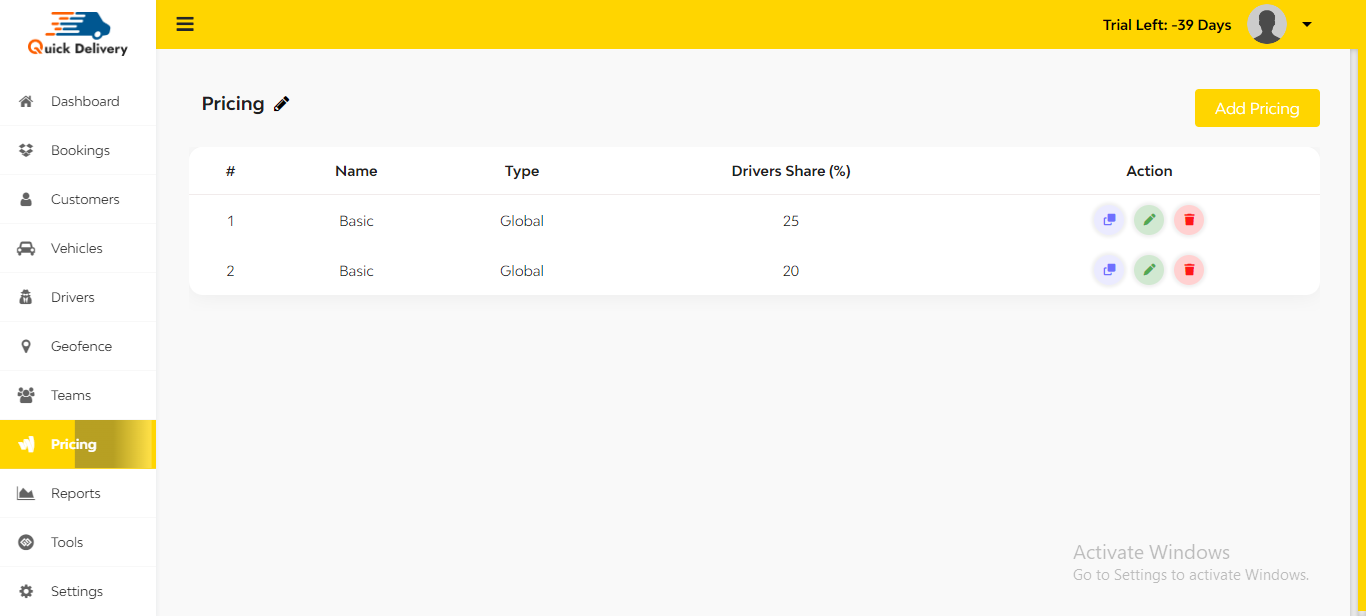
- The percentage of the total cash that the driver earns on the delivery is indicated on the driver’s share page.
- The admin can copy or modify a specific pricing plan using the action tab.
- If necessary, the admin can even remove a certain pricing plan from the action tab.
- By selecting the “add pricing” button located in the upper right corner of the panel, the admin can also add a new pricing plan.
- The admin must enter the new plan’s name and type in order to add a new pricing plan. Additionally, they have the authority to determine the driver’s maximum commission, percentage share, and minimum amount to be deducted from each delivery.
- The pricing plan’s functional geofence can also be chosen by the admin.
- There are three subsections: basic, kilometers, and minutes, located beneath the add cost section.
- The admin can determine the base price of a specific pricing plan with the aid of the base section.
- The name box in the base portion facilitates the administrator in registering the name of a new price plan.
- In a similar vein, the price plan’s minimum value is shown by the value box.
A drop-down menu with multiple operations, including plus, minus, multiplication, kilometers, minutes, and more, is present in the operator box. The operator box aids the administrator in determining the extra fee. Let’s look at an example of a pricing plan with Kilometers as the operator. As a result, the extra fee will be applied to deliveries of more kilometers.
A drop-down selection with the seven days of the week is included in the day’s box, giving you the choice to apply an extra charge on any day of the week. The times at which the additional charge begins and ends are referred to as the start time and end time, respectively.
The base kilometer in which a certain price is paid is contained in the From and To boxes in the kilometers portion. The number of kilometers is indicated in the additional kilometer, and the amount charged for each additional kilometer is indicated in the increase box.
View Demo
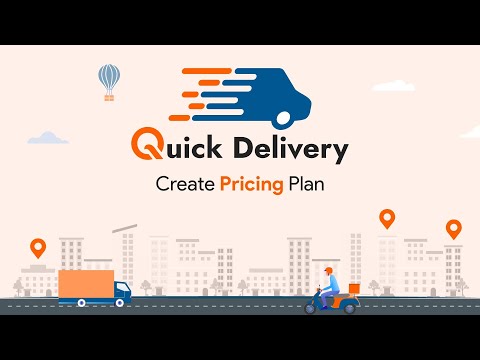

How to Create Pricing Plans


