Quickdelivery Knowledge Base Get Support 24/7
Teams
Teams feature organizes your agents and operations and can stand in for a variety of organizational structures. To represent marketplaces or geographical regions, you can utilize Teams. Agents and managers are on each team.
One thing to keep in mind is that while managers can be assigned to numerous teams, agents can only be assigned to one. When adding an agent, you must assign him to a particular team. You can manage what tasks and information each team member sees by giving each manager and agent its own set of permissions and access levels.
To help you monitor the effectiveness of your employees and make data-driven decisions to streamline your operations, Quickdelivery also offers analytics and reporting solutions. You can now begin assigning teams to your agents and managers after creating your group.
In your tab, under the “Teams” heading, you can also modify or eliminate an existing team. You can choose which teams you are allocated to and would like to view using the “Teams” filter. The tasks and drivers assigned to a team will no longer be shown on your dashboard if you deselect that team.
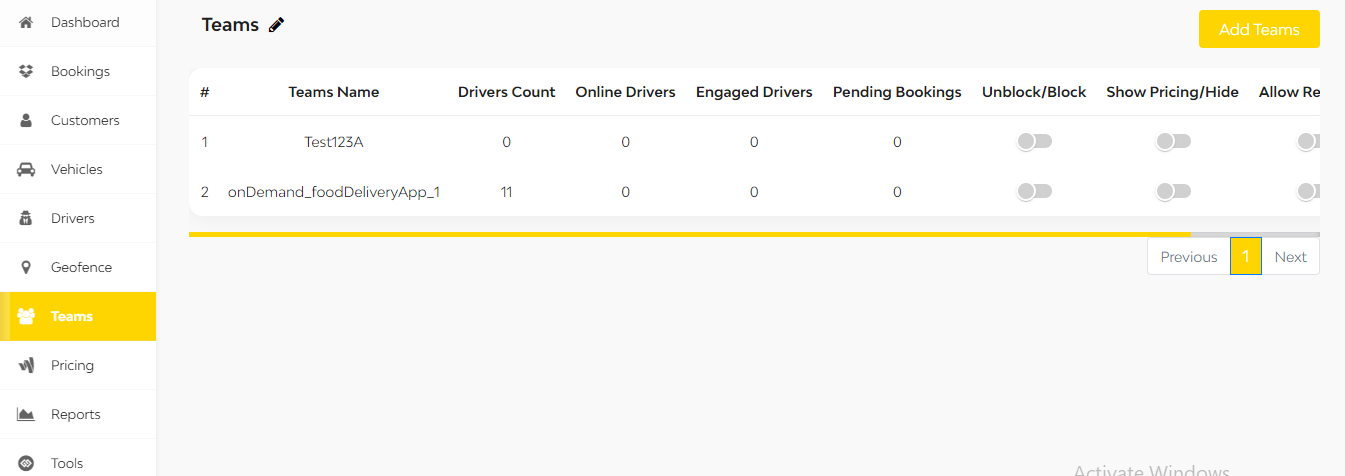
- The term “teams” alludes to a certain team’s name.
- The admin is given all the information they require about the driver teams that are currently signed up with the platform in the team’s section.
- The number of drivers on a team is indicated in the driver’s tab. The number of drivers from a specific team that is currently online is shown in the online drivers tab.
- All of the bookings that the driver has not yet accepted are listed under the “pending bookings” page.
- The drivers who are currently on delivery trips are listed under the continuing drivers page.
The admin can ban or unblock a specific team from accepting bookings from the admin by using the unblock/block tab. - The show/hide pricing feature enables the admin to choose whether to display or conceal a team’s pricing.
- The admin can choose whether or not to enable the teams to reroute on deliveries using the allow re-route tab.
- The admin can inspect and change the details of a specific team on the action tab.
If necessary, the admin may also eliminate a specific team.
Quickdelivery will automatically assign tasks to agents for a team based on the auto-allocation criteria that you have given once you have configured auto-allocation at the team level. To learn more about this feature, you can get in touch with our experts.
View Demo
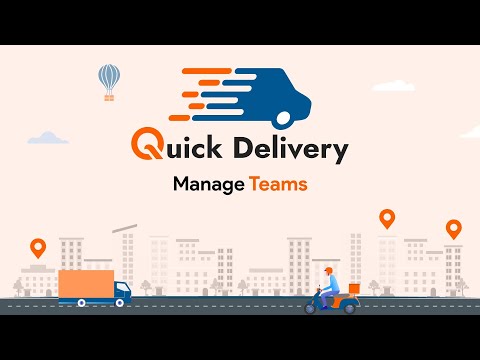

How to Manage Teams


