QuickHomeservices Get Support 24/7
ServiceProvider
The Service Providers section offers a comprehensive view of all providers and pending home service professionals. It includes intuitive tools for efficiently managing provider profiles, tracking onboarding status, and ensuring quality and compliance across the platform.
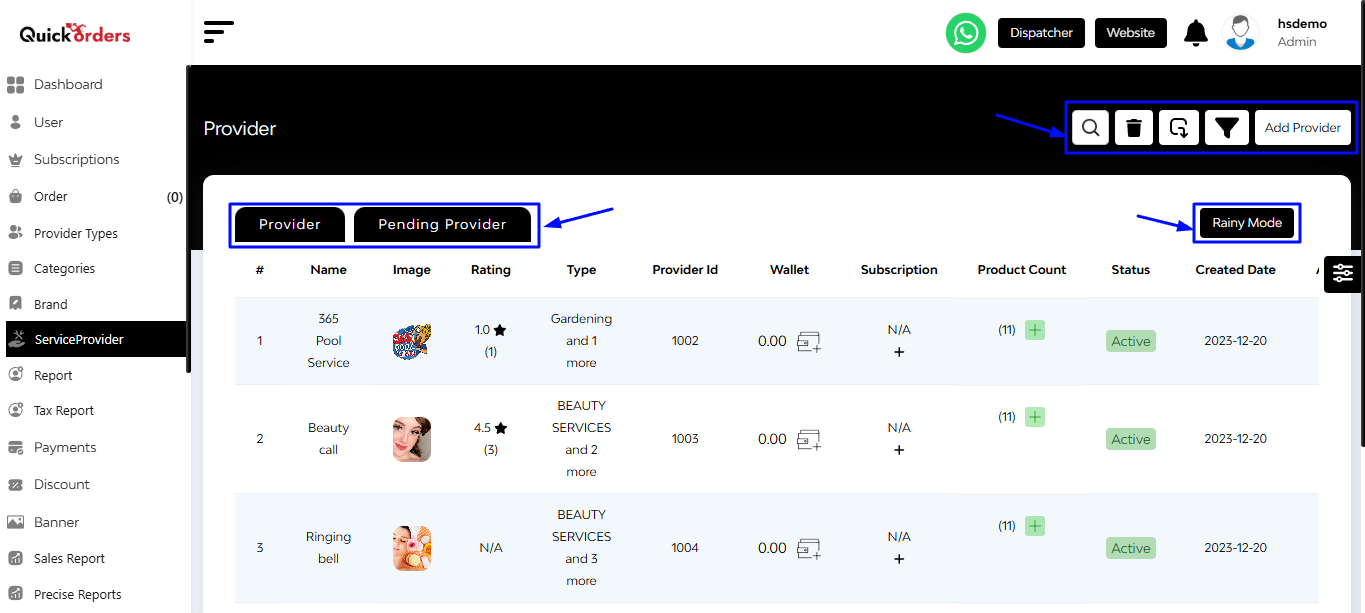
At the top of the interface, you can easily toggle between:
- Provider Tab: Shows all approved/active home service providers.
- Pending Provider Tab: Displays home service providers awaiting approval.
You’ll also find quick-access tools on the top right:
- Search Bar
- Delete – Remove selected restaurant or all.
- Export
- Filter Dropdown – Filter provider based on reviews, max. and min delivery time, item quality, inactive status.
- Add Provider – Open a full-screen form to register a new provider.
Bonus Feature: Rainy Mode
A unique toggle labeled Rainy Mode appears on the interface, through which you can select providers that you want to show they are unable to deliver because of rain.
At this home service providers interface, each row in the main table gives a rich snapshot of a provider’s key details:

- Name & Image – Brand identity.
- Rating – User feedback, including average score and number of reviews.
- Type – Service styles offered.
- Provider ID – Unique system-generated identifier.
- Wallet – Displays current balance (with a wallet management icon).
- Subscription – Indicates if the restaurant has a subscription (e.g., N/A or Testing).
- Product Count – Number of active items listed (with quick add option).
- Status – Easily toggle between Active or other states.
- Created Date – Onboarding date.
- Action Menu (⋮) – For editing, deleting, or accessing more details.
- Exit Icon – For redirecting to respective merchant panel
In the ‘Product Count’ part, there is an option to add a product. While tapping on the + button this action takes you to a new screen:
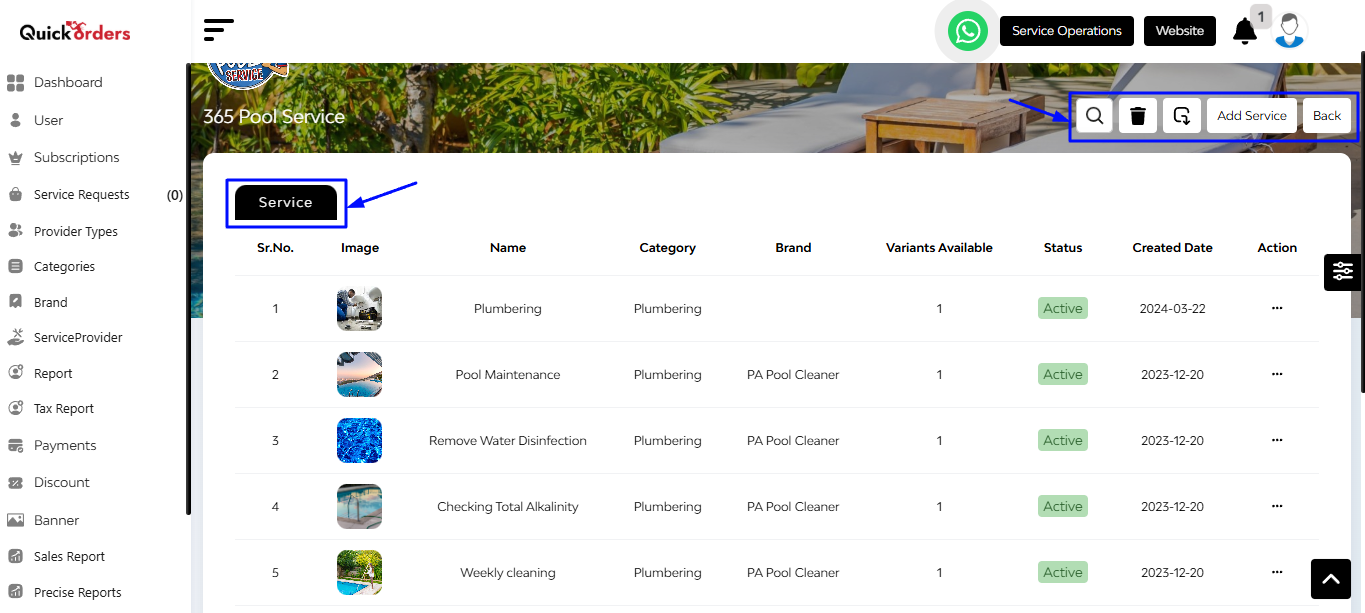
A product listing table displaying image, name, category, brand, variants available, status (active/inactive), created date and action button.
Add new products by clicking the “Add Service” button in the top-right.
- Toggle between tabs to manage various facets of your offerings.
+Step Into: Adding a Service
Clicking “Add Service” launches a form-driven product setup experience. This is where your menu items are born.
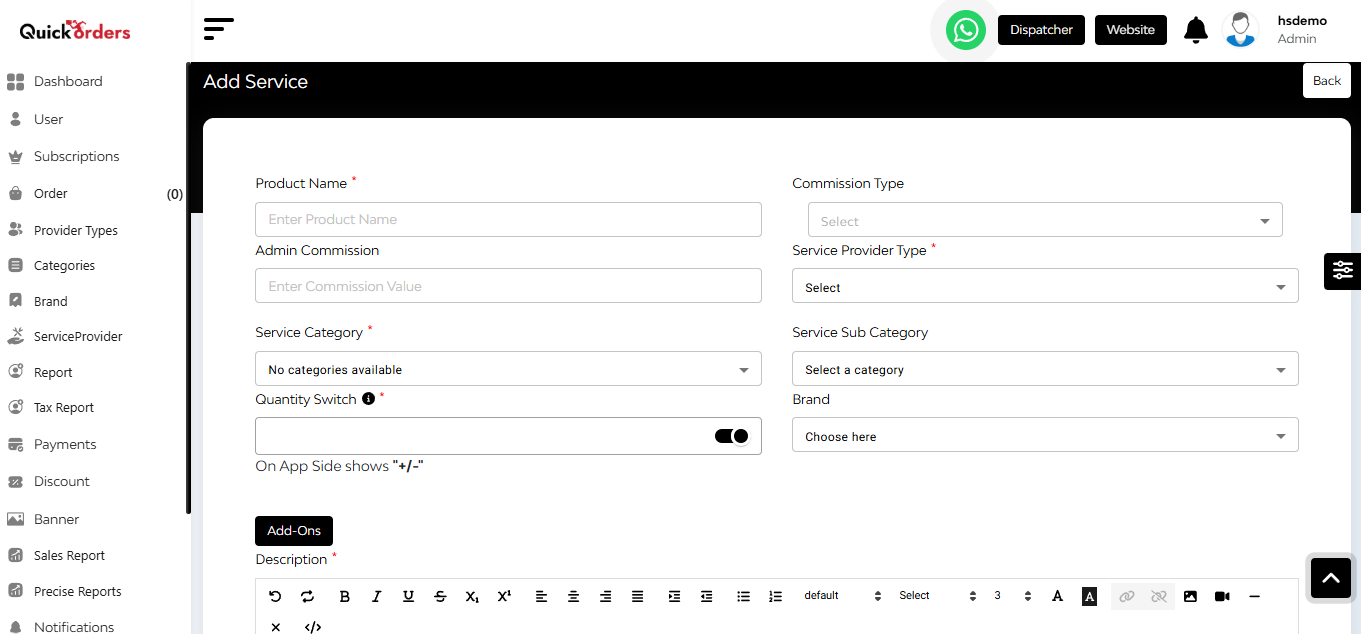
Detailed Fields Include:
- Product Name (required)
- Admin Commission – set your margins
- Commission Type and Service Provider Type (both required) – tailor your fees and category
- Service Category (required) – select from available categories (though currently shows “No categories available”)
- Service Subcategory and Brand – optional but helpful for filtering
- Quantity Switch – controls if users can add/remove quantity (via a “+/-” toggle)
- Rich Description Editor – write a flavorful description using formatting tools
- Add-Ons Dropdown – attach relevant upsells like blowdry or nail filing
- Market Price & Selling Price Fields
+Adding a New Provider
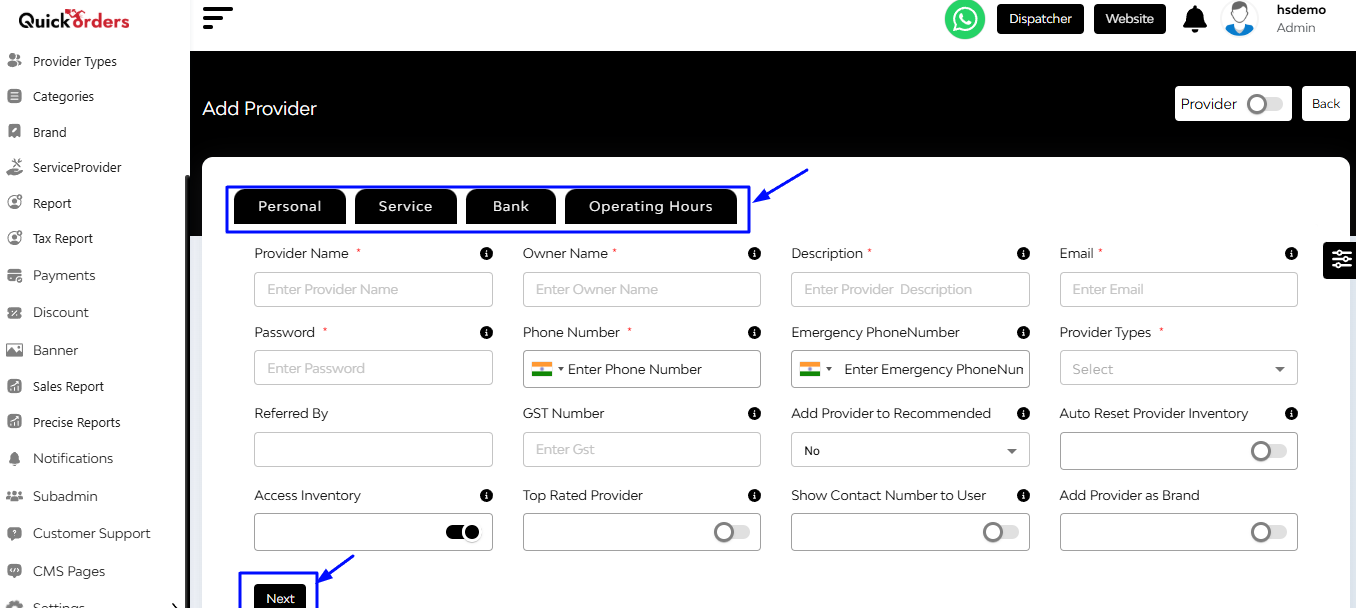
When you click Add Provider, a multi-tabbed form opens, allowing you to capture comprehensive Provider information. This form is split into intuitive tabs:
1. Personal
- Fields: Provider name, owner name, description, email, phone, Provider type, etc.
- Toggles for: Recommended listing, inventory access, contact visibility, brand tagging, and top-rated status.
- Date Range Picker: For promotional listing or active periods.
2. Service
- Enter Details like average service time, average service price, minimum service amount, admin commission type, auto service accepted or not, schedule booking type, add total workers, service tax, and recurring.
- Upload cover image, profile image
- Enter address, latitude, longitude, Service Area Option (for choosing how the delivery area is defined for customers orders like fixed delivery area or geofencing)
3. Bank
Add banking details for payments and commission processing.
4. Operating Hours
Set the working hours, off-days, and special hours.
When you tap the exit icon that is there in the primary interface of the service provider panel then you will get redirected to the respective merchant panel.

