Quickorders Knowledge Base Get Support 24/7
Explore Complete Dashboard Interface
Admin Dashboard provides a centralized interface for administrators to monitor and manage food delivery operations efficiently.
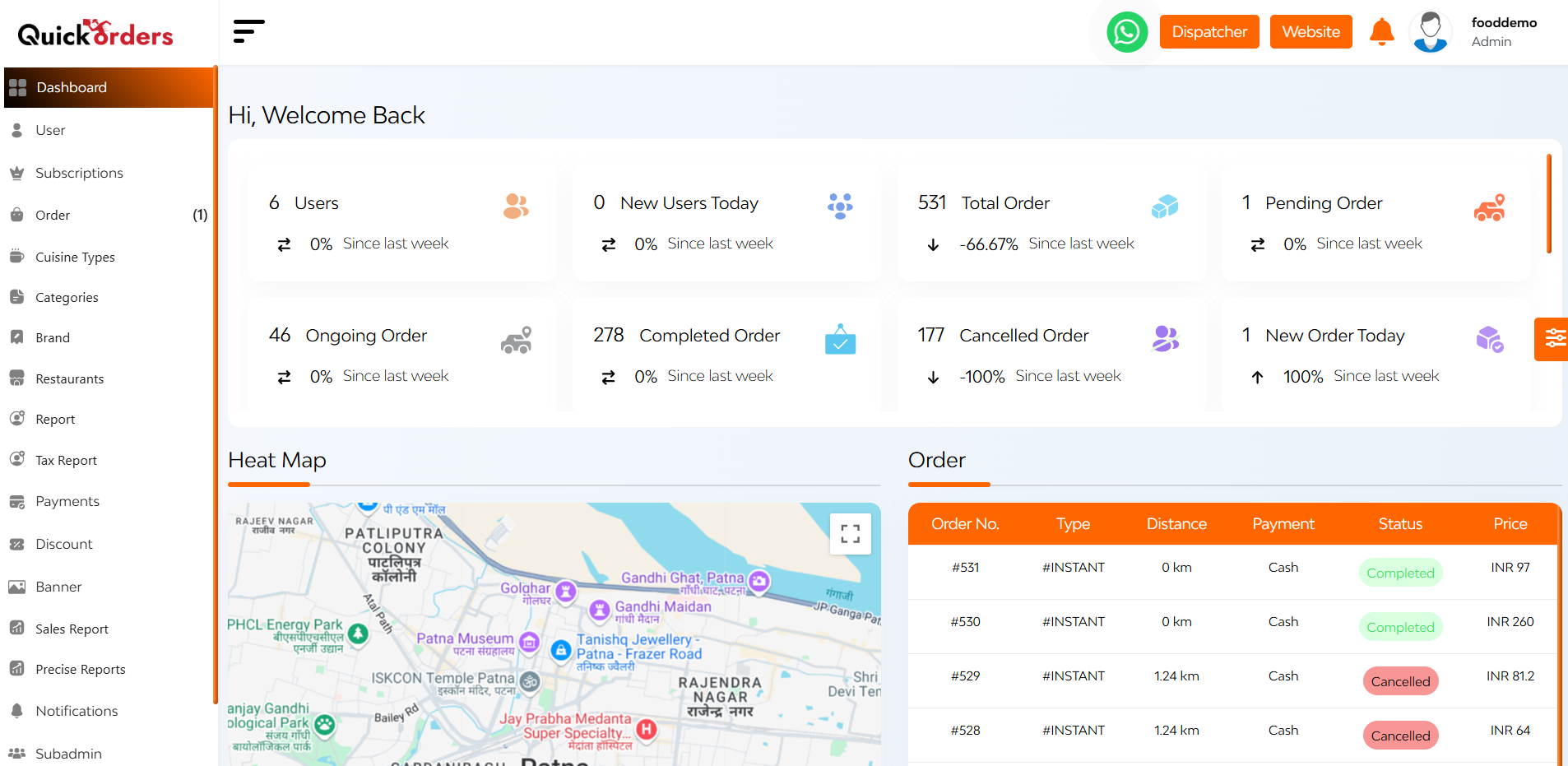
Upon successful login, the admin is presented with this dynamic admin dashboard.
On the left side of the dashboard, there is a Navigation Sidebar that provides easy access to various features and modules within the platform.
On the right side of the dashboard, there is a Theme Customization Widget where you can toggle between light and dark modes and customize the color scheme of the sidebar and top bar.
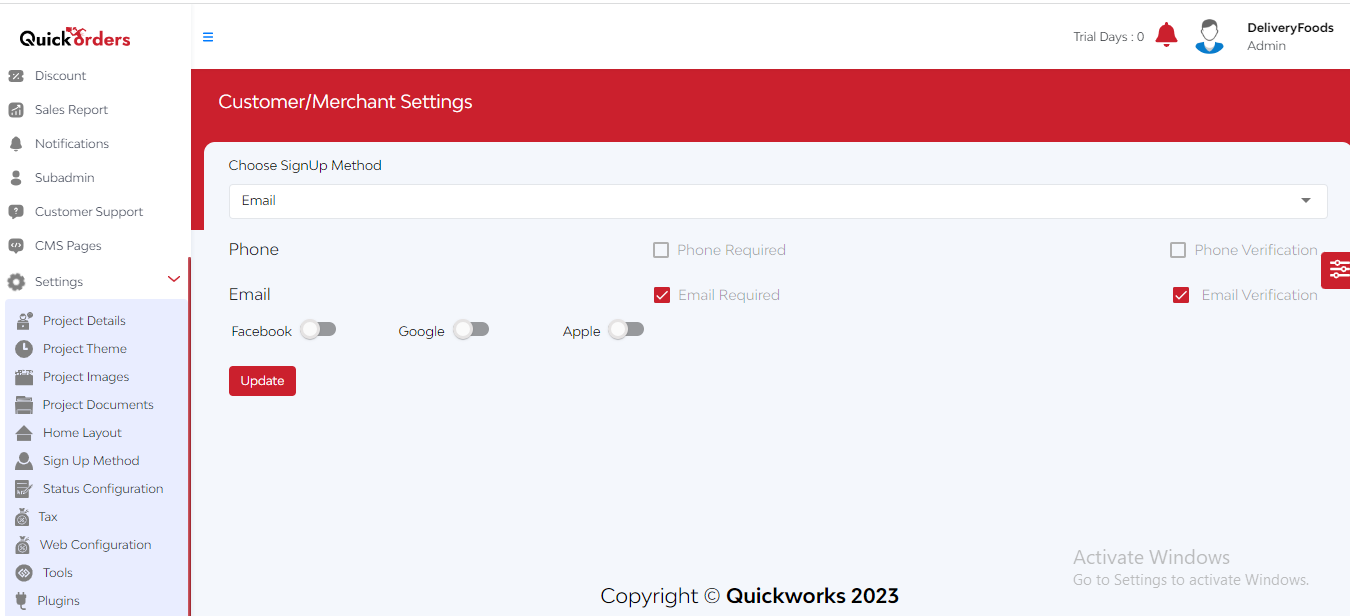
At the centre of the dashboard has Interactive Feature Cards that display
- Ongoing Order
- Completed Order
- Cancelled Order
- New Order Today
- Total Restaurants
- Pending Restaurants
- Cuisines Types
- Category
- Subcategory
- Brand
- Product
- Deals
- Coupons
- New Reviews Today
Clicking on a card navigated to detailed information about that metric
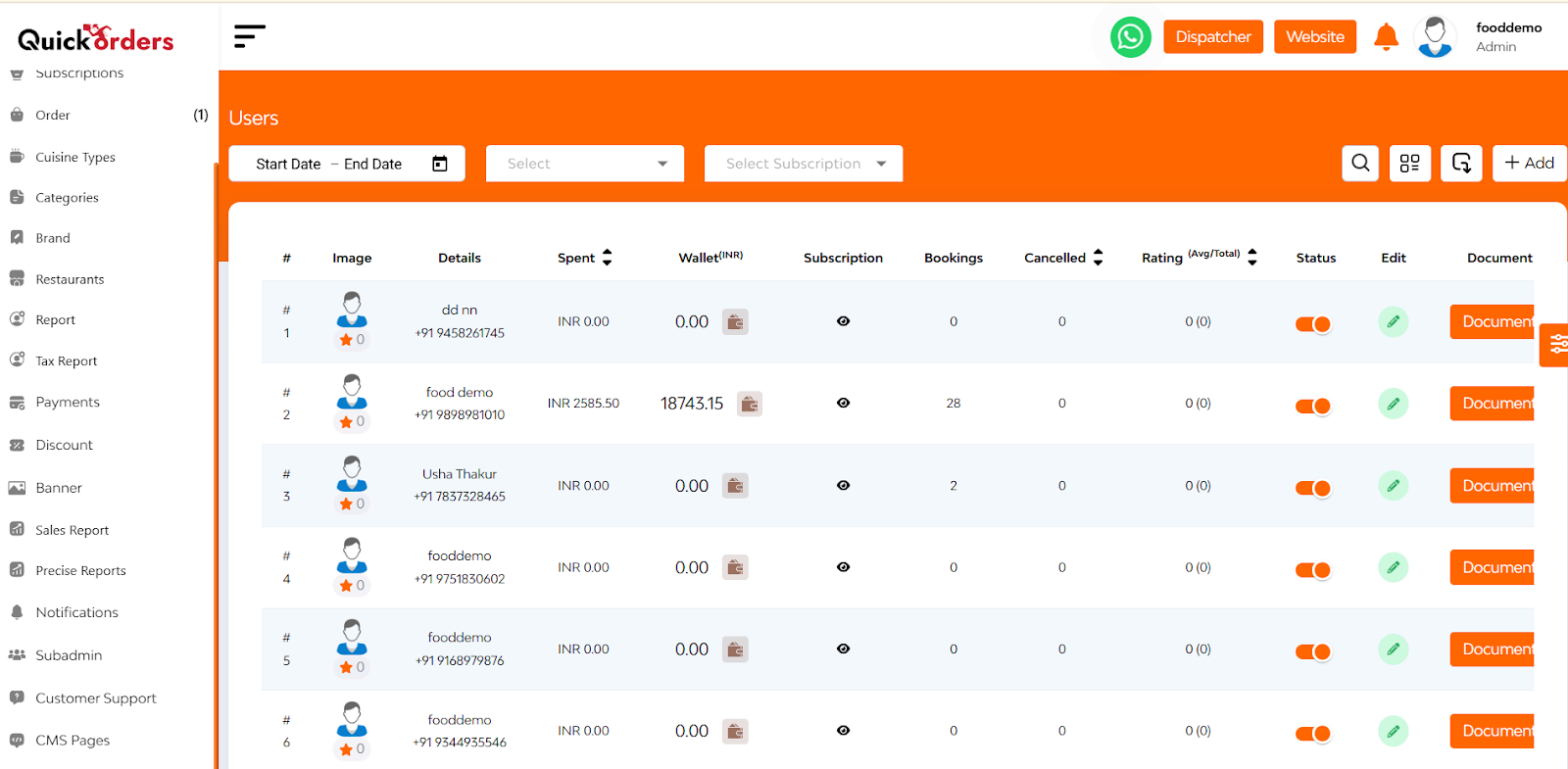
Also there is a Heat Map and Order Section i.e. a visual representation of booking hotspots.
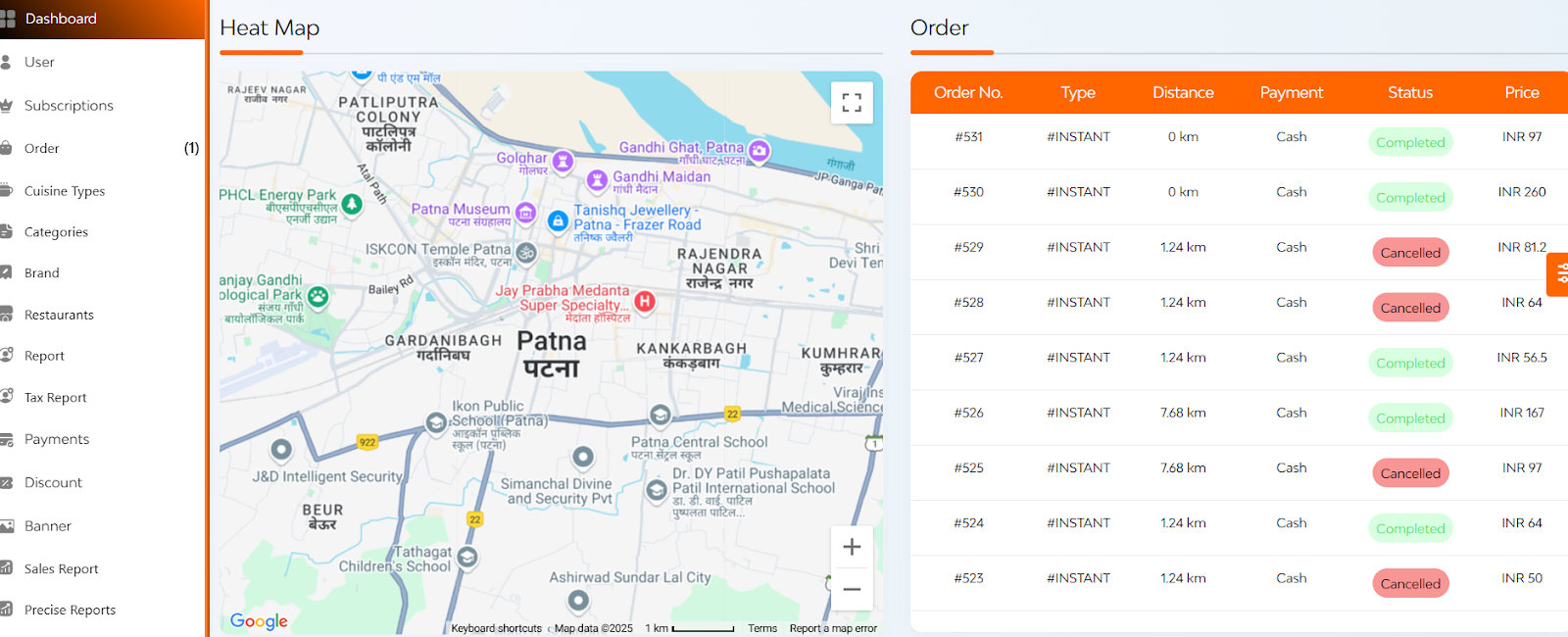
- Highlights areas with high user activity
- Indicates regions with the majority of bookings each month.
- Quick view of orders on the basis of order number, type, distance, payment, status, price.
Below that you can see a pie chart and a bar graph
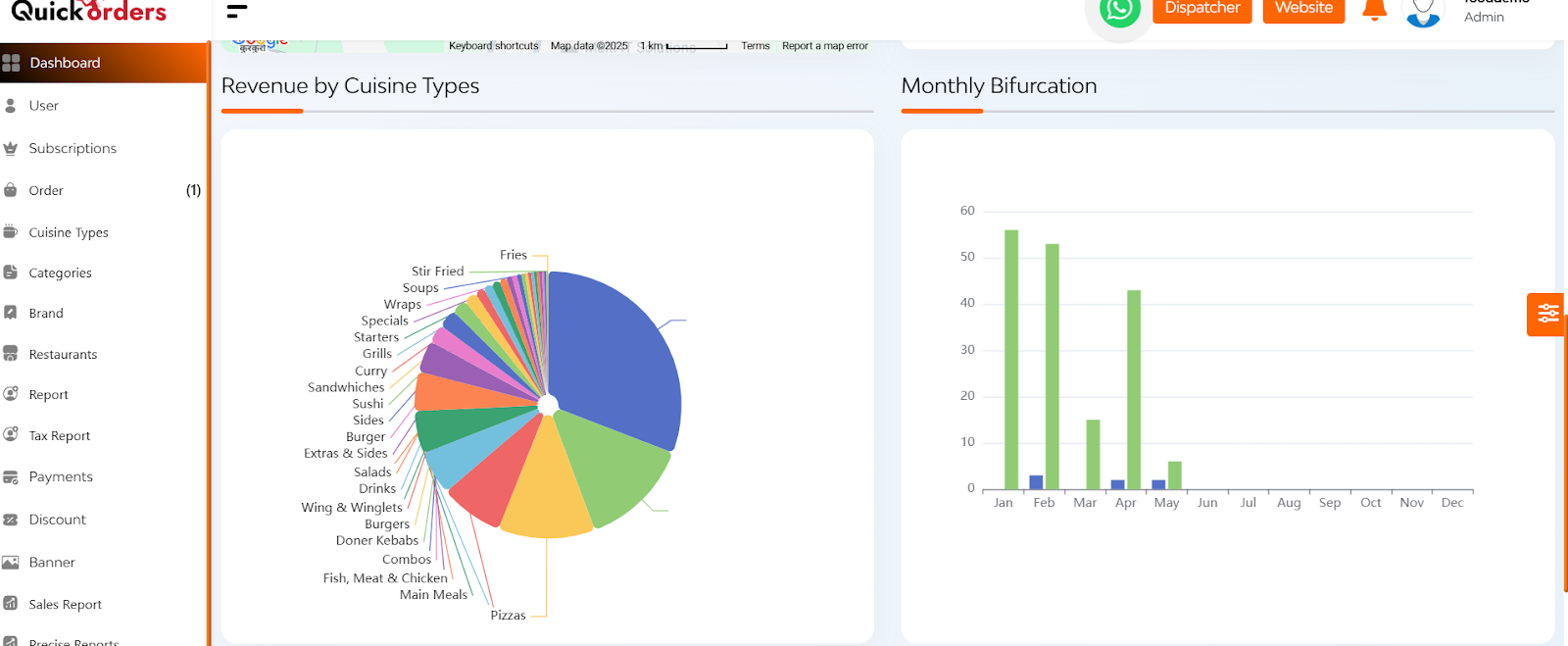
- Here you can see the revenue generated by various cuisines types available and a bar graph which represents a monthly bifurcation on the basis of users and orders.
After that you can see the graphs regarding the cash and online revenue.
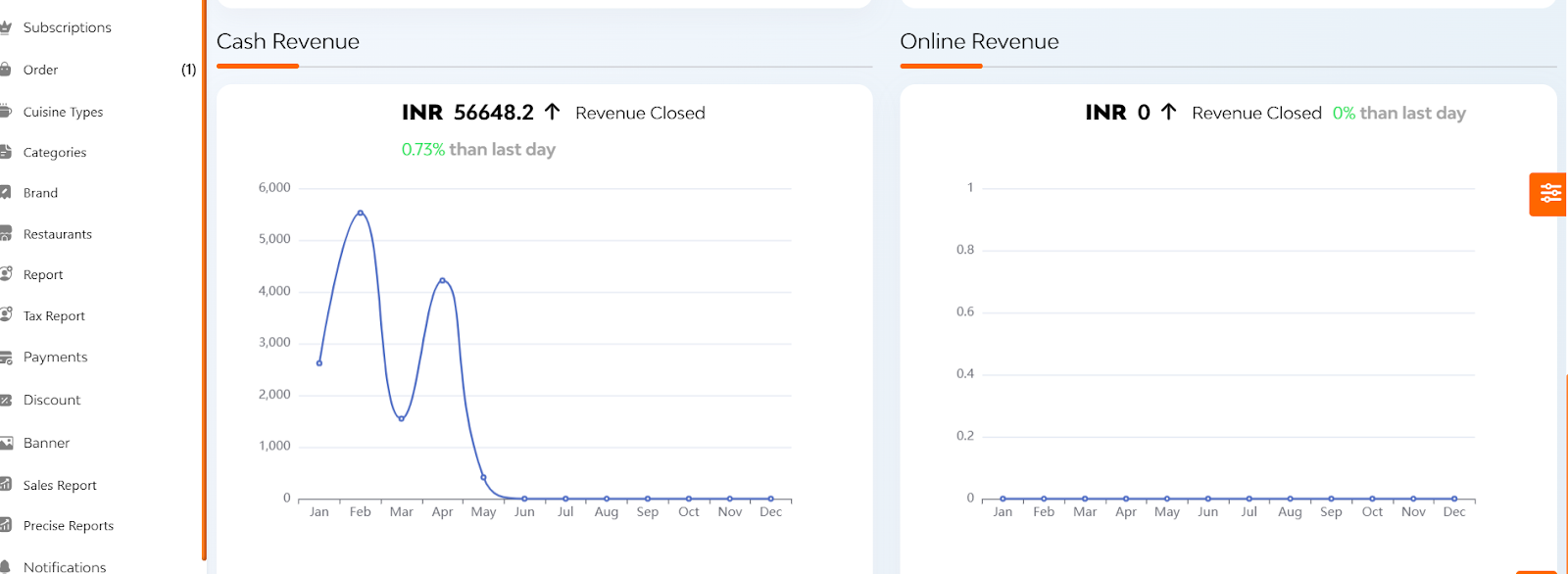
Here you can see the:
- Cash and online revenue trends over days and hours within a month
- Total income comparisons between the current and previous months


