Quickorders Knowledge Base Get Support 24/7
How to Add Discount/Coupons on Food Desls?
The Discount feature enables admins to create, manage, and track promotional coupons to drive user engagement and boost orders.
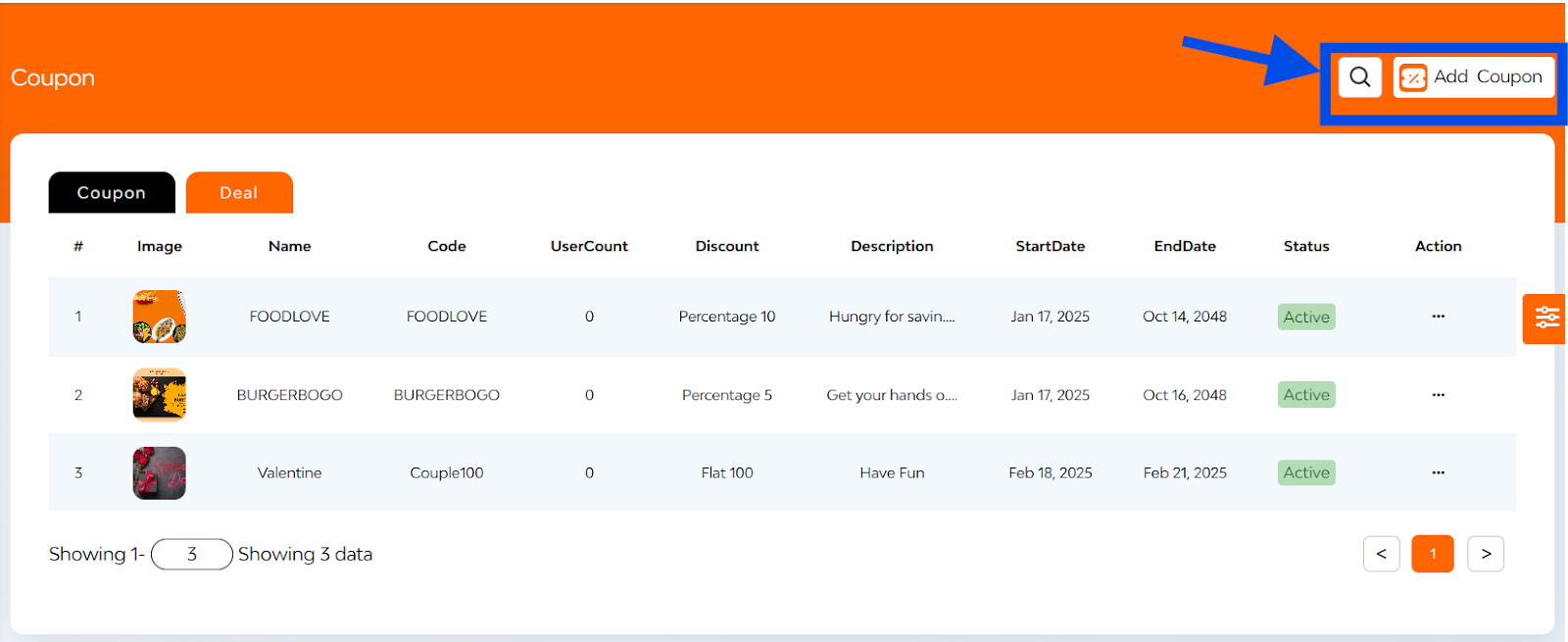
Coupon Table Breakdown
Upon accessing the Discount section, administrators are presented with a detailed list of existing coupons, each displaying the following information:
- Coupon Image & Name:
- Coupon Code: A Unique Code users must enter to redeem the discount.
- User Count: Number of users who have successfully used the coupon.
- Discount Tab: Displays the type (percentage/fixed) and value of the discount.
- Description: A short note or label added during coupon creation.
- Start & End Date: Defines the validity period of the coupon.
- Status: Shows whether the coupon is Active or Blocked. Admins can toggle this.
- Action Tab: Options to Edit or Delete the coupon.
There is a search bar located at the top right corner, allowing admins to search for specific coupons by entering relevant codes. Besides that “Add Coupon” button is there.
+Add Coupon
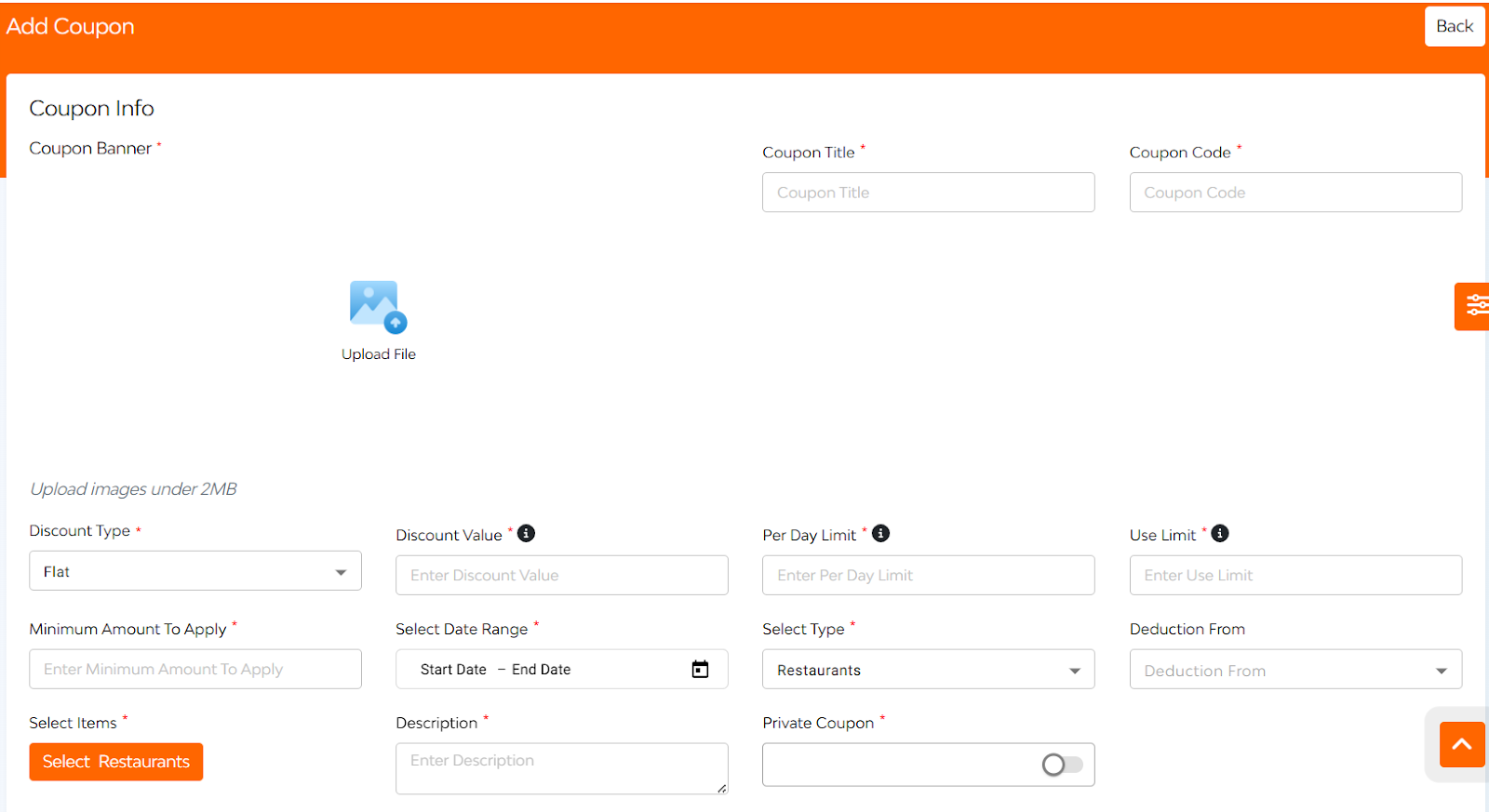
1. Initiate Addition: Click on the ‘Add Coupon’ button located at the top right corner.
2. Enter Coupon Details:
- Banner: Upload an image representing the coupon.
- Title: Provide a name for the coupon.
- Code: Set a unique code that users will apply.
- Discount Type: (Flat/percentage)
- Discount Value: The additional amount/percentage that will be discounted for the user.
- Per Day Limit: Maximum uses per user per day
- Use Limit: Max no. of times a specific discount or coupon can be used within a timeframe
- Maximum amount to apply
- Validity Period: set the start and end dates.
- Select Type
- Deduction form
- Select Items
- Description: Add details about the offer.
- Private coupon
3. Save coupon: click on the ‘Add’ button to finalize and create the coupon.


