Quickrides Knowledge Base Get Support 24/7
Dashboard
The QuickRides Admin Dashboard provides a centralized interface for administrators to monitor and manage taxi operations efficiently.
Upon successful login, the admin is presented with this dynamic admin dashboard.
On the left side of the dashboard, there is a Navigation Sidebar that provides easy access to various features and modules within the QuickRides platform.
On the right side of the dashboard, there is a Theme Customization Widget where you can toggle between light and dark modes and customize the color scheme of the sidebar and top bar.
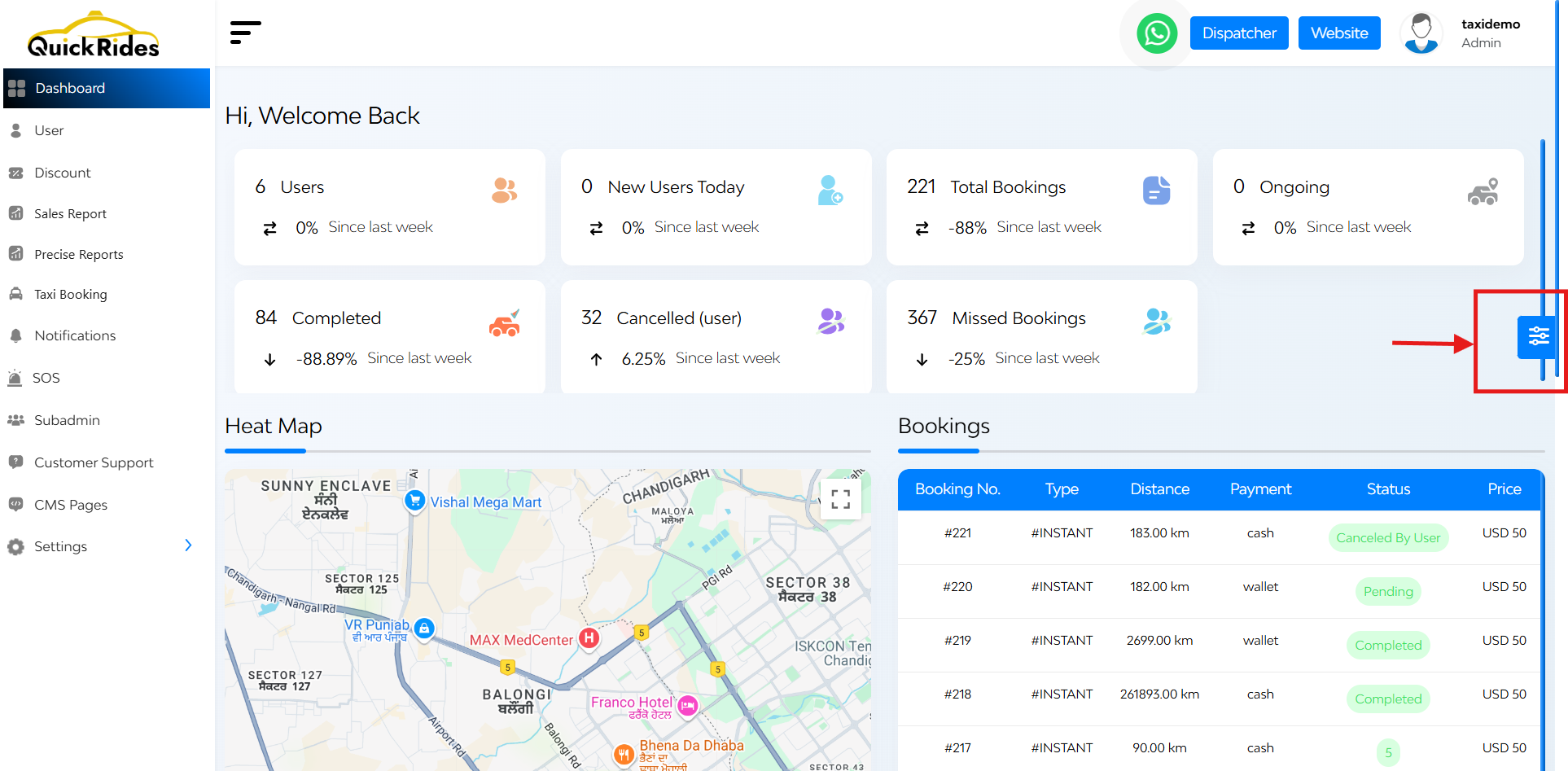
At the centre of the dashboard has Interactive Feature Cards that display
- Total users
- New customers today
- Total bookings
- Booking status: pending, ongoing, completed, cancelled
Clicking on a card navigated to detailed information about that metric
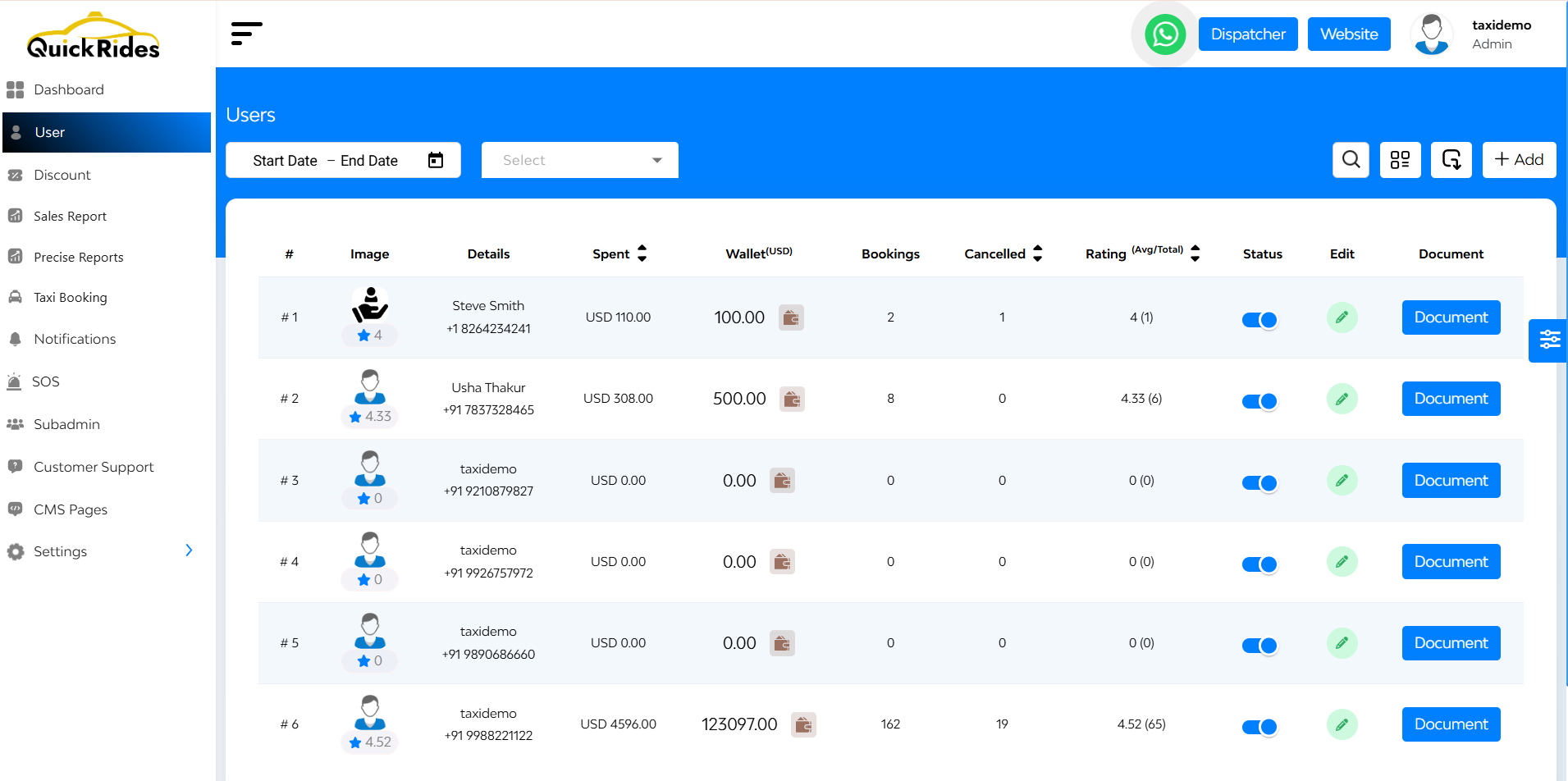
Also there is a Heat Map Section i.e. a visual representation of booking hotspots.
- Highlights areas with high user activity
- Indicates regions with the majority of bookings each month.
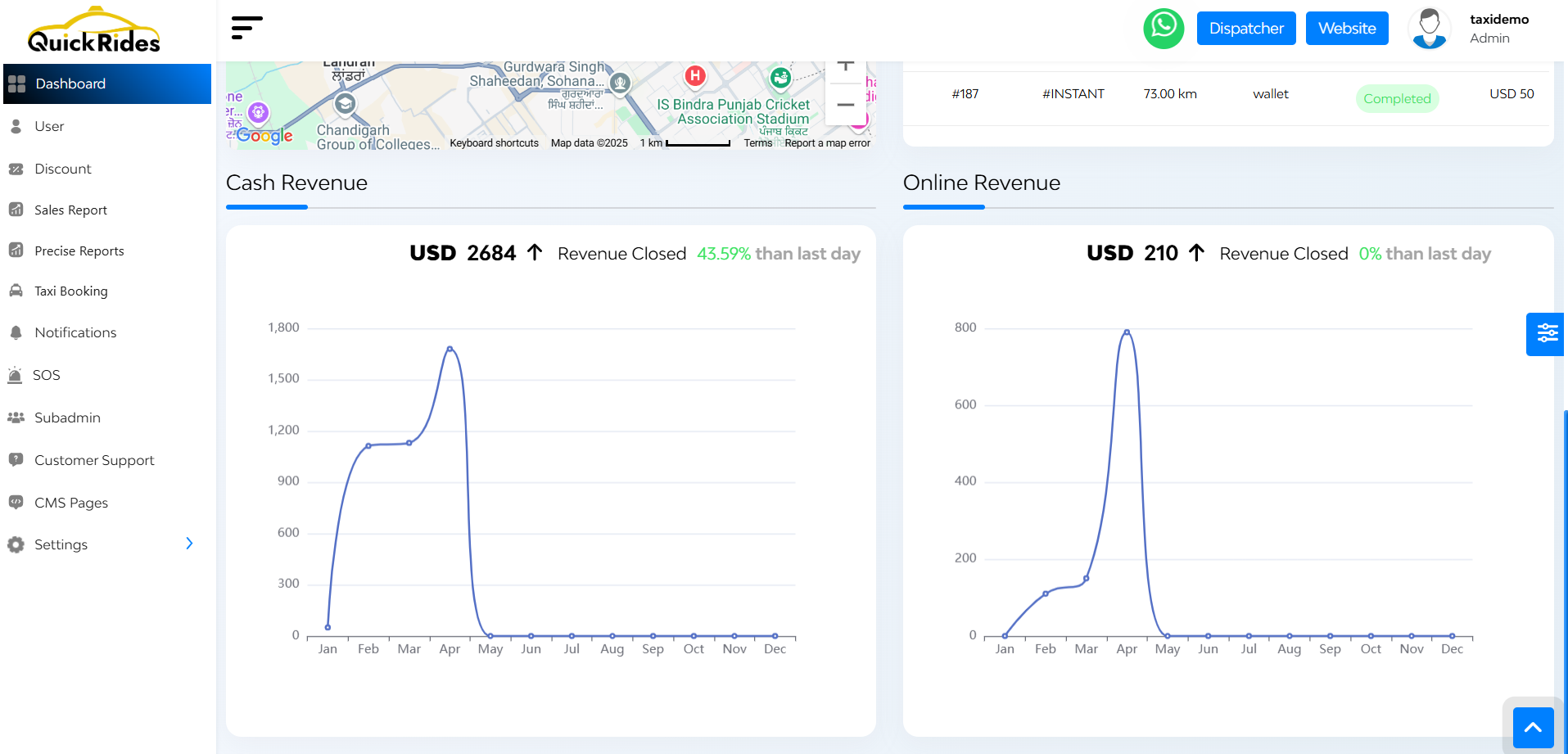
Revenue Graph
- Cash and online revenue trends over days and hours within a month
- Total income comparisons between the current and previous months

