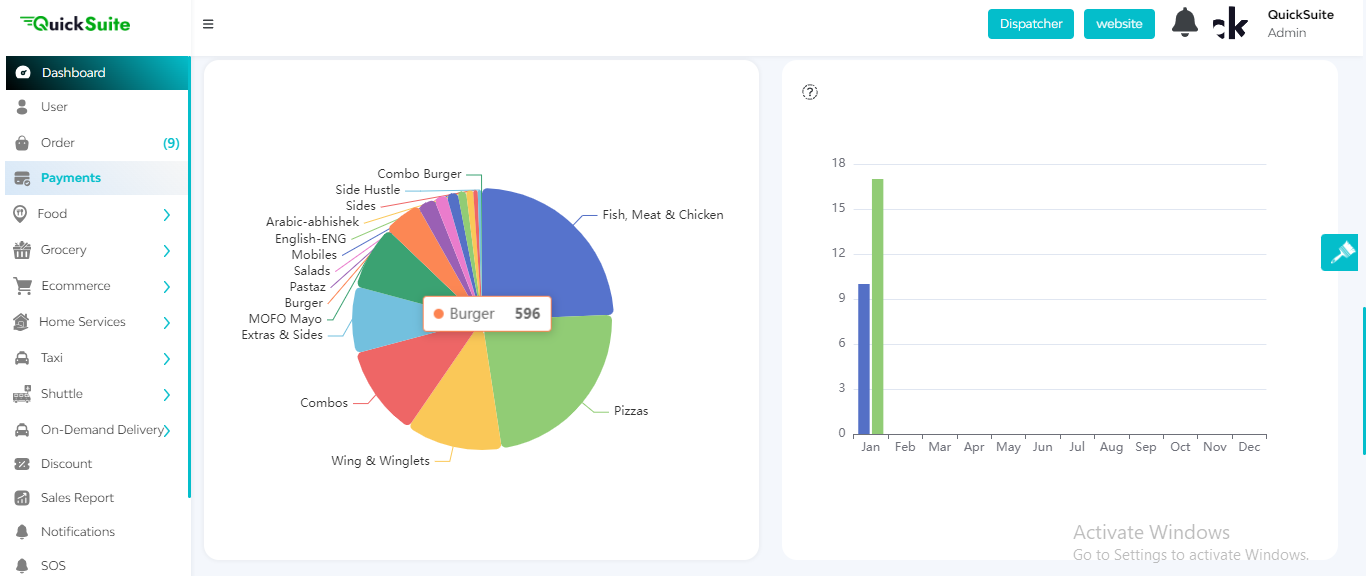Quicksuite Knowledge Base Get Support 24/7
Dashboard
Let me first introduce Quicksuite-
QuickSuite emerges as a transformative Super App solution crafted by Quickworks. Quickworks, known for its commitment to innovation and user-centric design, has created QuickSuite to redefine how users interact with a comprehensive array of services within a unified platform. QuickSuite is more than an app; it’s a holistic ecosystem that brings together a diverse range of services to meet the multifaceted needs of users.
From essential daily activities to specialized services, QuickSuite seamlessly integrates functionalities to create a one-stop destination for users seeking convenience, efficiency, and an enriched digital experience.
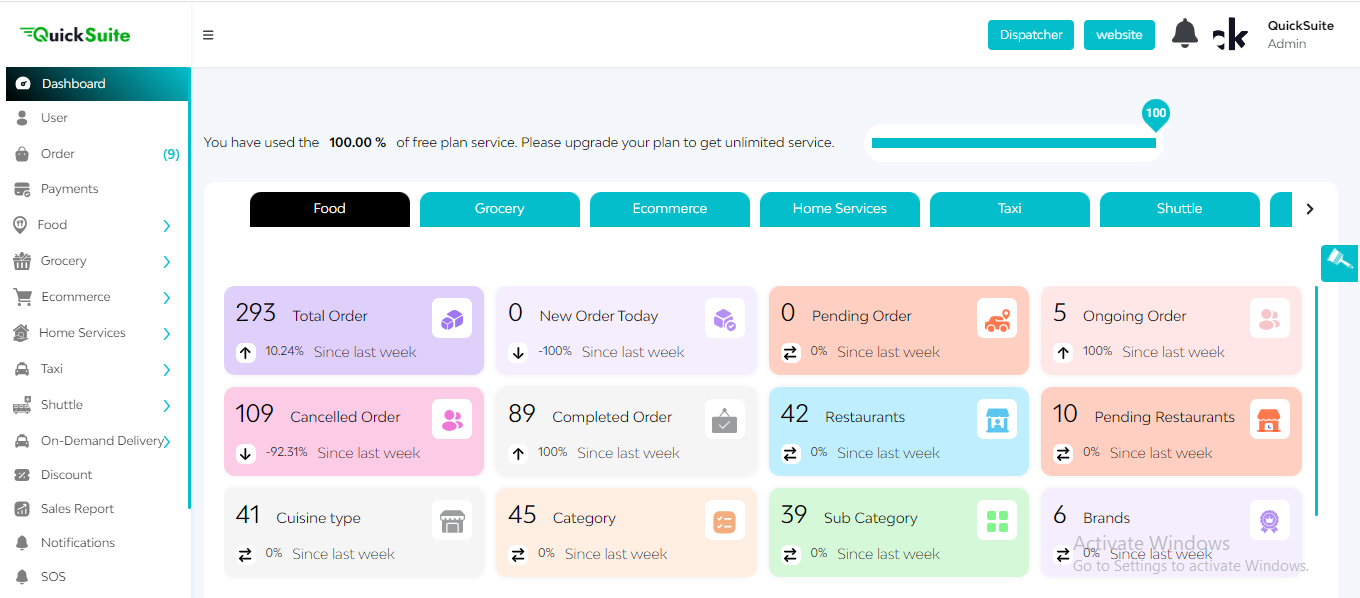
After successfully signing in, the admin faces this dynamic admin dashboard. To access this, a sidebar menu is given on its left-hand side for easy navigation to all the features.
On the right side of the screen, a widget button is present that will help the admin change the panel’s theme. The admin can change the color themes of the topbar and the sidebar menu or they can change the whole admin panel theme in dark or light mode.
In the middle of the screen, there are tabs for different modules like Food, Grocery, Liquor, Taxi Booking, Pharmacy, and more.
Below the various modules are interactive feature cards that give an overview of the details like the number of users, number of new customers, total number of orders, number of pending orders, number of completed orders, and much more. On clicking a particular card, the admin can jump to the detailed feature of a particular card, to get more detail.
The heat map section highlights the order hotspots in a geographic area that signifies the user activity in a region where most orders are placed in a month.
And here is the list of orders with status if they are fulfilled, canceled, or approved.