Quicksuite Knowledge Base Get Support 24/7
Order
Order Feature is more than just a dashboard; it’s a dynamic control hub designed to provide administrators with a comprehensive understanding of user activities within the super app ecosystem. This feature empowers administrators to not only monitor user engagement but also to fine-tune offerings based on user behavior, preferences, and feedback. This personalized touch not only fosters user engagement but also builds a sense of community within the app, creating an environment where users feel heard and valued.
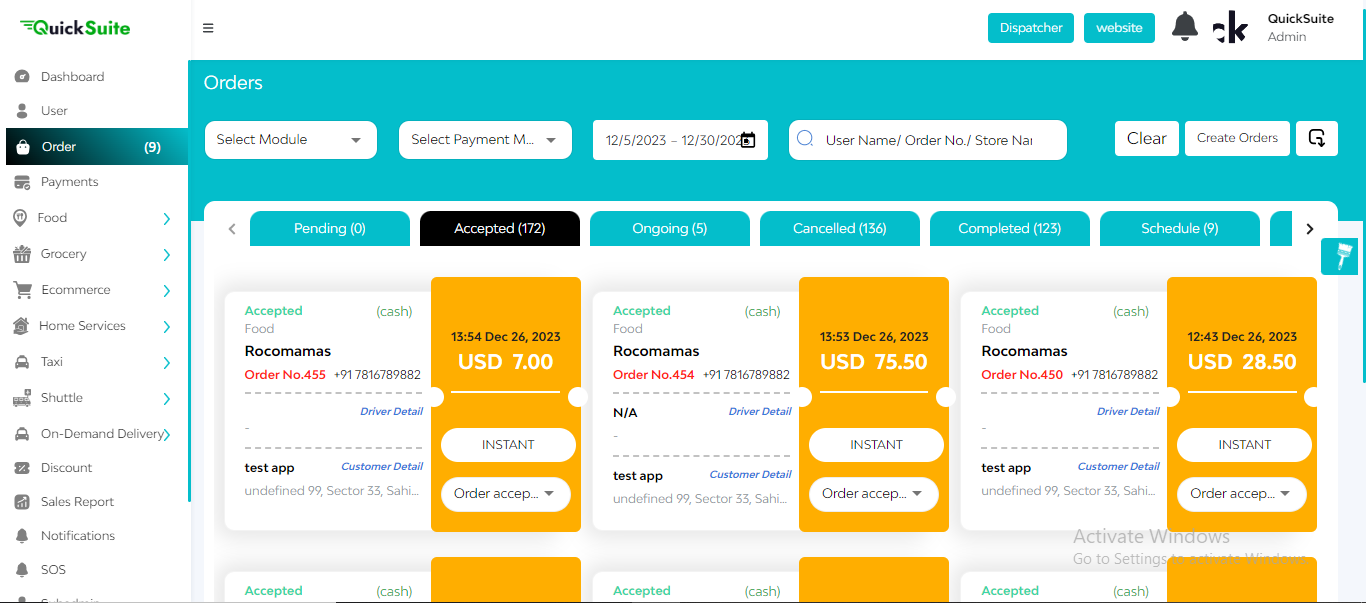
In the order feature, you can see various filters such as payment mode dates, user name, order, ID, and store name. All these filters can help you locate a particular order.
Suppose a new order is created. It first comes in the pending section here. The admin can see the various details like merchant and customer details alongside the date, time, and billed amount of the order. If the order is accepted, then it moves to the accepted order tab. If the order is canceled, it moves to the canceled tab in the accepted tab.
If the order is delivered by the driver, the admin can change its status to order delivered. If the order is currently in making, it shows up in the ongoing tab, let’s say a customer wants to create an order for a particular date and time it shows up in the scheduled tab, and all orders that are not scheduled are considered as instant delivery orders.
In the all tab, you can see all the orders here. Different colors represent different statuses of the orders. The green color indicates the order is completed. The yellow color indicates an order that is in making and the red color indicates a canceled order.


