Settings Get Support 24/7
Plugins
The Plugins section is your command center for integrating essential external services into your delivery system. It’s cleanly organized into 5 tabs:

- Payment Gateway
- SMS Gateway
- Third Party
- Email Gateway
- Calling Gateway
Each tab lets you toggle between multiple service providers and enable/disable them with just a switch.
Under Payment Gateway, you’ll see popular services like Stripe, RazorPay, GreenPay, Dibsy, and many others. Each plugin block includes:
- A short description about the gateway
- A toggle switch to enable or disable
- A “Free” tag to indicate no added cost
- An eye icon to preview
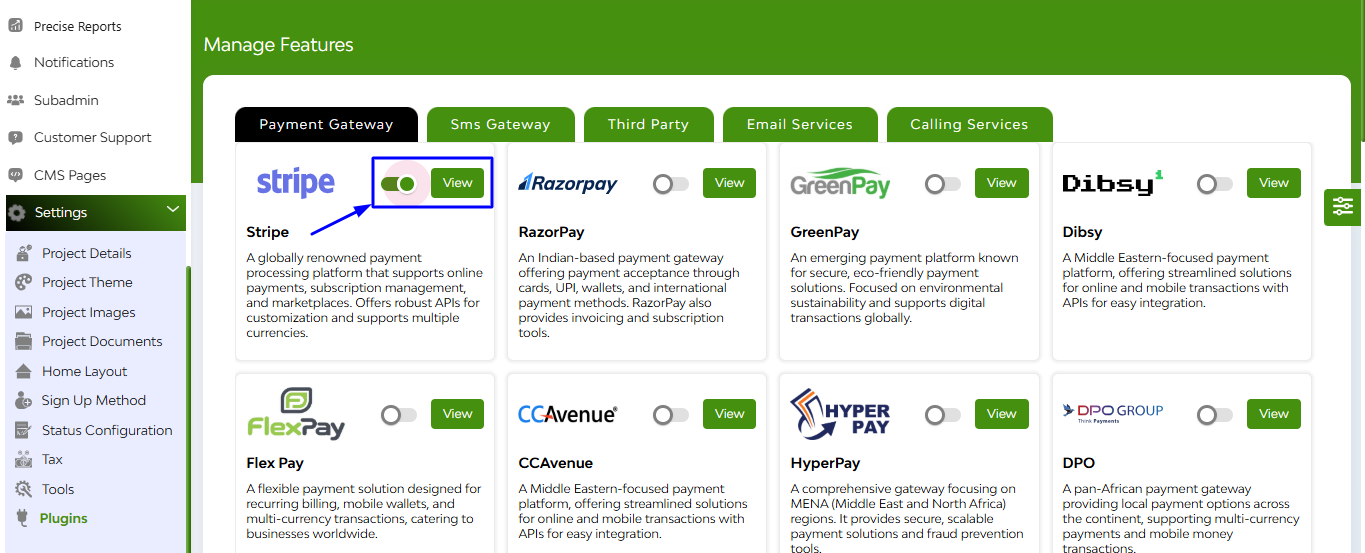
While tapping on the view button, you can see a pop-up will open. There you can see

Here you can enter
- Secret Key
- Public Key
- Stripe Connect(yes/no)
- Payment Method(automatic/manual)
- Gateway Tax Paid By(admin/merchant)
- Payment Frequency(monthly/weekly)
- dayOfPay
- Select the toggle for Google Pay, Apple Pay, both
- Payment Charges (%)
- Additional Charges (Flat)
- CountryCode
- Merchant Name
- Environment
At the bottom, two buttons are there ‘submit’, ‘cancel’
Under SMS Gateway, you’ll see popular services like Twilio, Sinch etc. With a toggle-based activation system and form-based credential input, enabling these services is as easy as flipping a switch and pasting in keys or tokens.

While tapping on the view button, you can see that a pop-up will open. There you can see

By entering your sender number, Account SID, and Auth Token. Once configured, you can send real-time alerts to users.
Under Third Party, you’ll see popular services like Firebase Private Key, Zendesk.

While tapping on the view button, you can see a pop-up will open. There you can see

Just paste your Firebase JSON key and submit!
Under Email Gateway, you’ll see popular services like SendGrid, MailChimp, Node Mailer etc.
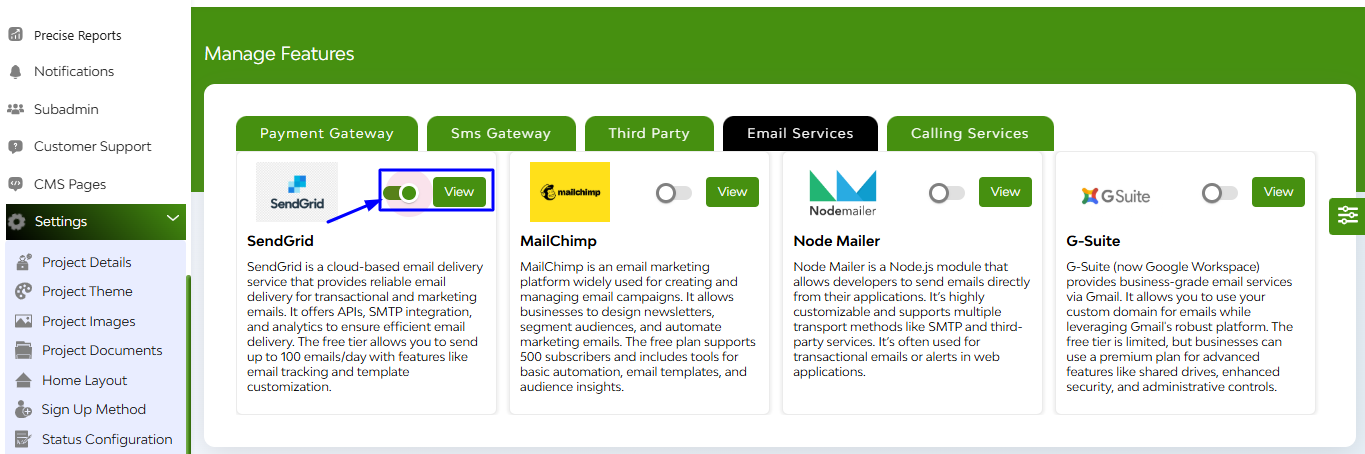
While tapping on the eye icon to open the configuration modal. There you can see

Enter details like SendGridFromEmail and SendGridKey, and hit Submit to activate.
Under Calling Gateway, you can automate voice calls and manage IVRs with Exotel or Twillio.
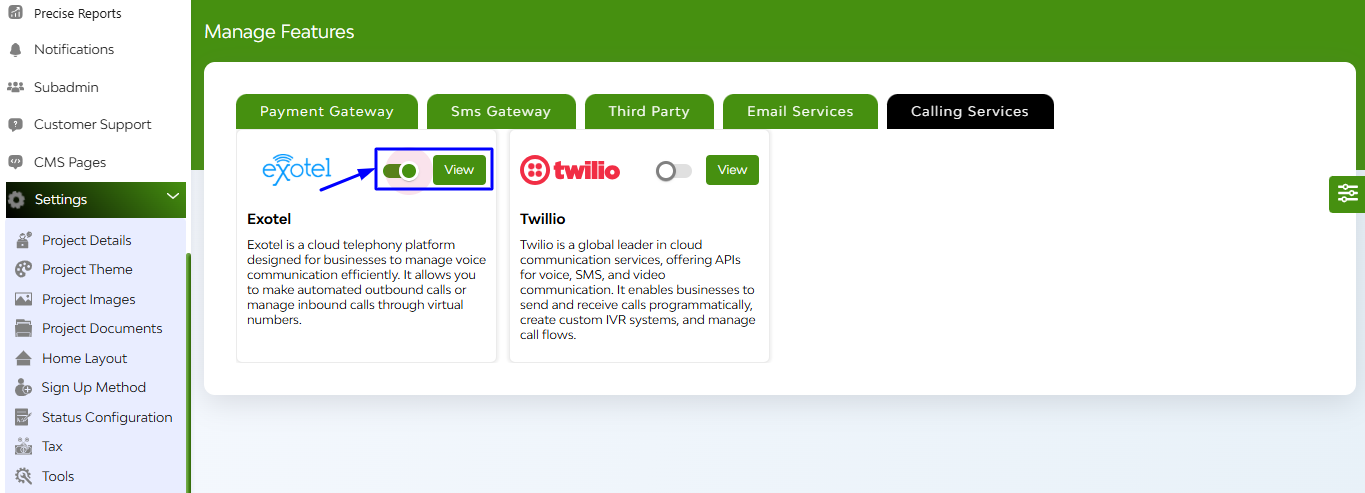
While tapping on the eye icon to open the configuration modal. There you can see
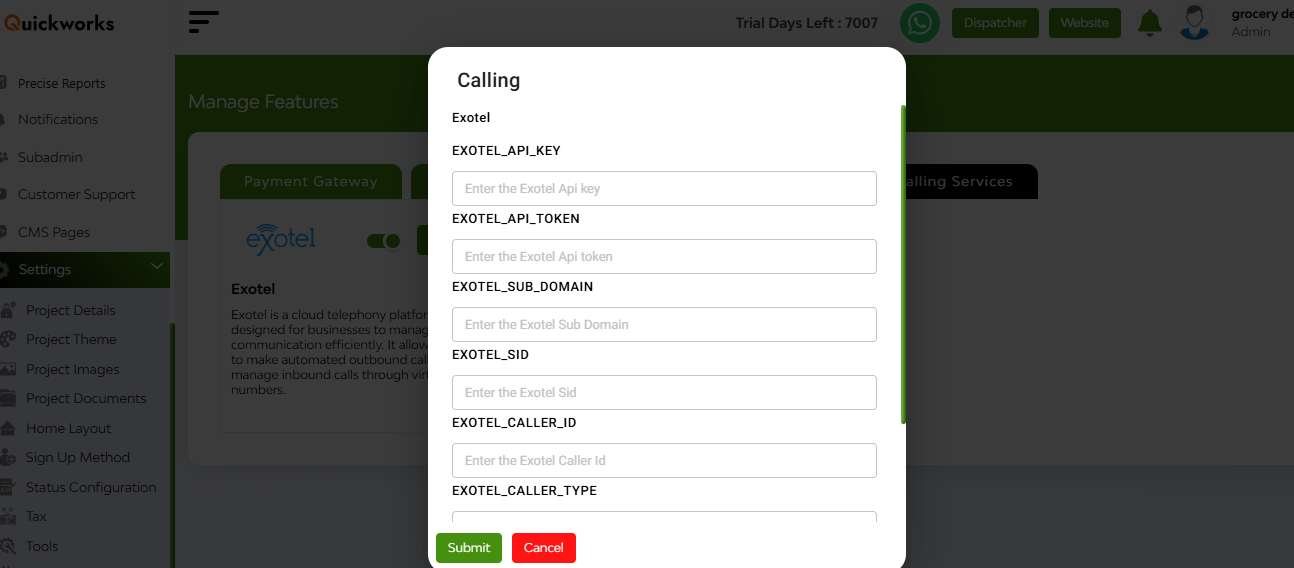
Configuration fields include API Keys, API Token, Sub Domain, SID, Caller ID, and Caller Type. Once filled, hit Submit to go live.

