Quickorders Knowledge Base Get Support 24/7
Subadmin Feature
The Subadmin module allows the super admin to create and manage additional admin accounts with specific access controls and responsibilities.
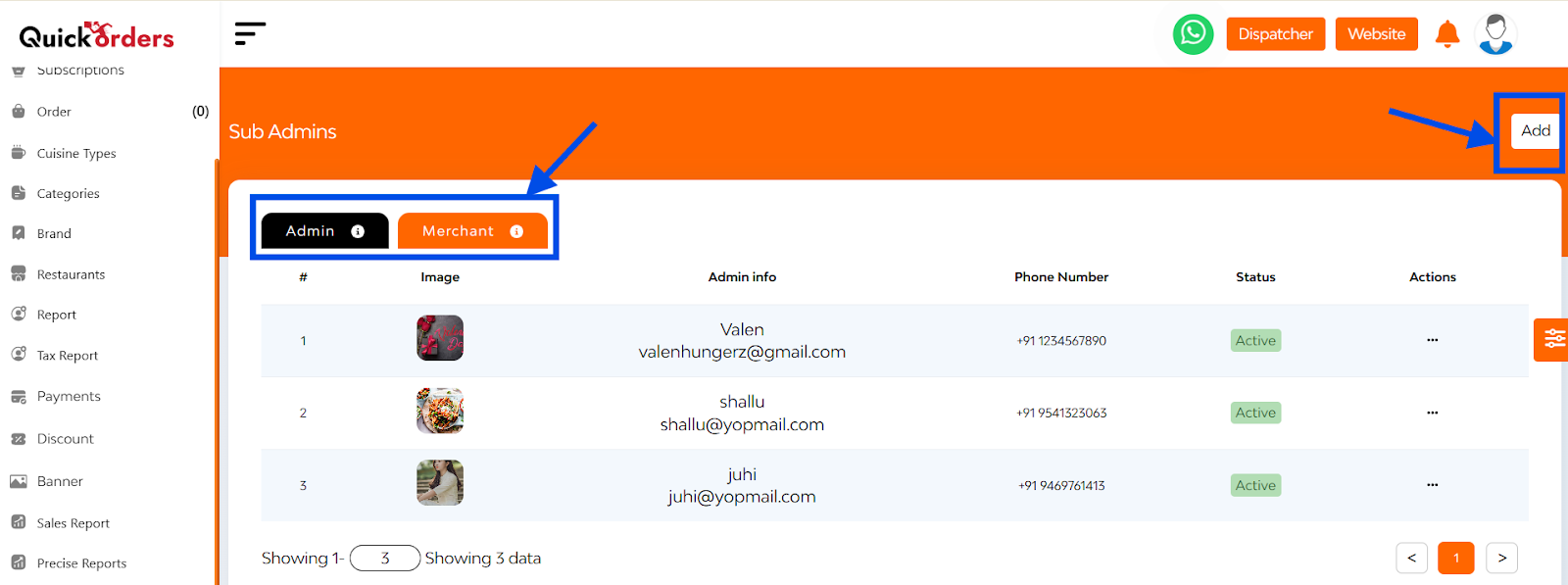
Subadmin List Overview
- Image, Name & Email ID, Contact details, Store
- Status – Active or Blocked (toggle anytime)
- Action Buttons – Edit or Delete subadmin accounts
+Add a New Subadmin
Click “Add”
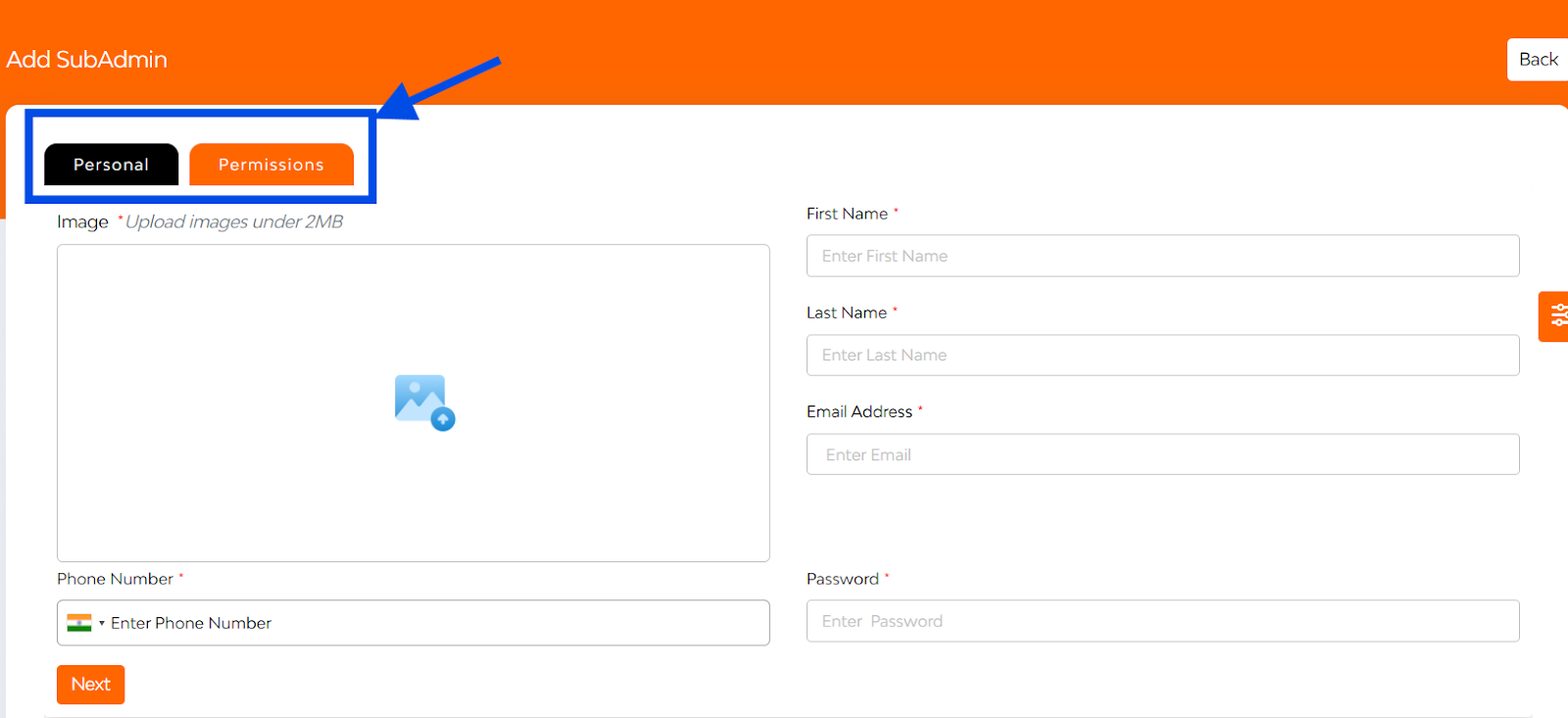
For Personal
Enter the following:
- Upload image
- Name, Email, Phone number
- Select Restaurant
- Password
- Role/Permissions (Choose what this subadmin can access)
Click Add to create the account
For Permissions
Three Main Access Sections:
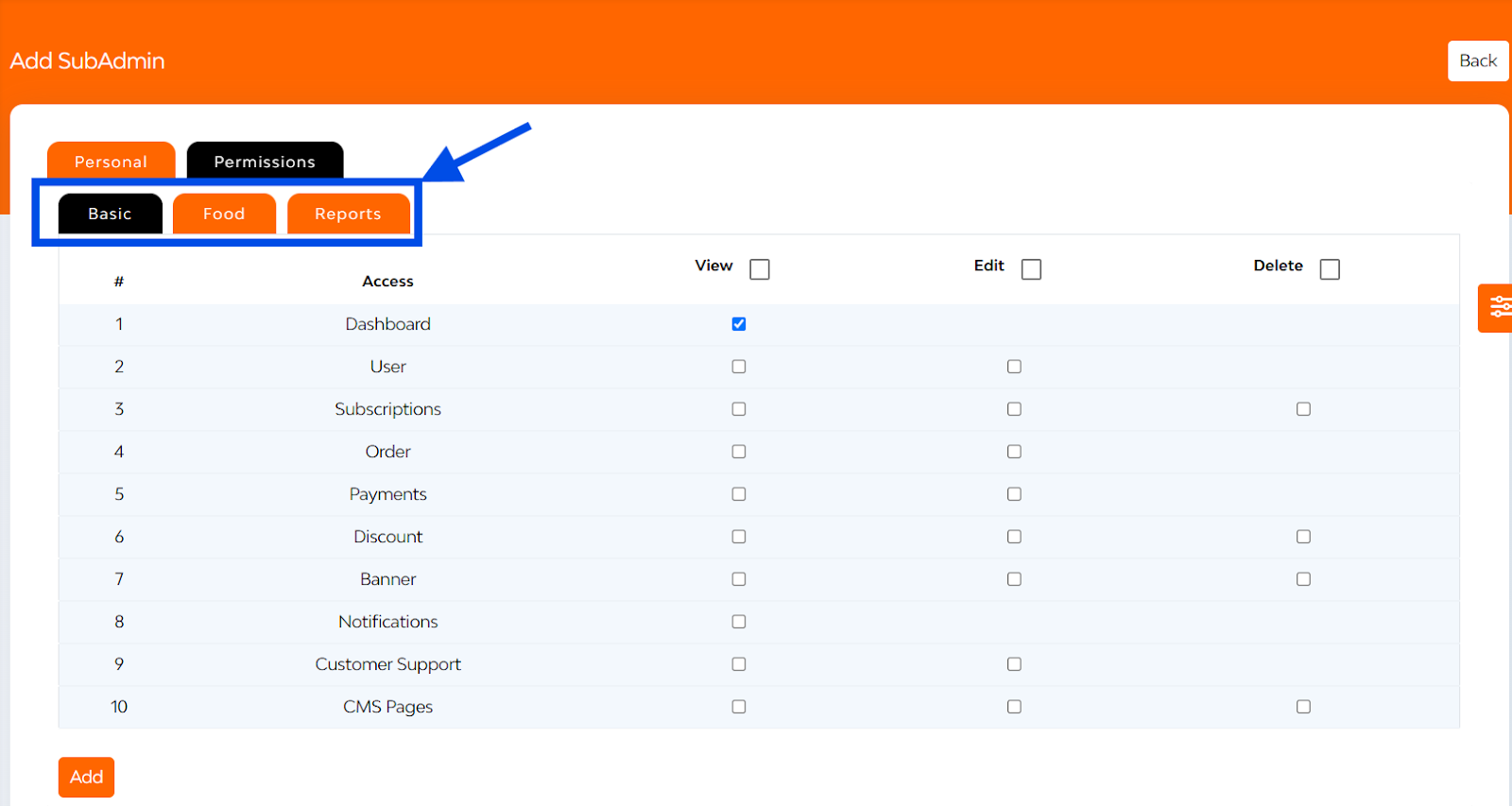
Each section includes access levels like View, Edit, and Delete for each module.
1. Basic
Control core features like:
- Dashboard
- User
- Subscription
- Order payments
- Discount
- Banner
- Notifications
- Customer support
- CMS page
Tap on the Add button
2. Food
Fine-tune system configuration access:
- Cuisine Types
- Categories
- Brand
- Restaurants
- Report
- Tax report
Tap on the Add button
3. Reports
Grant permission to view business metrics:
- Sales Report
- Precise Report
Tap on the Add button


