Quickorders Knowledge Base Get Support 24/7
Brand
The Brand section allows administrators to manage restaurant chains or individual restaurant brands efficiently.
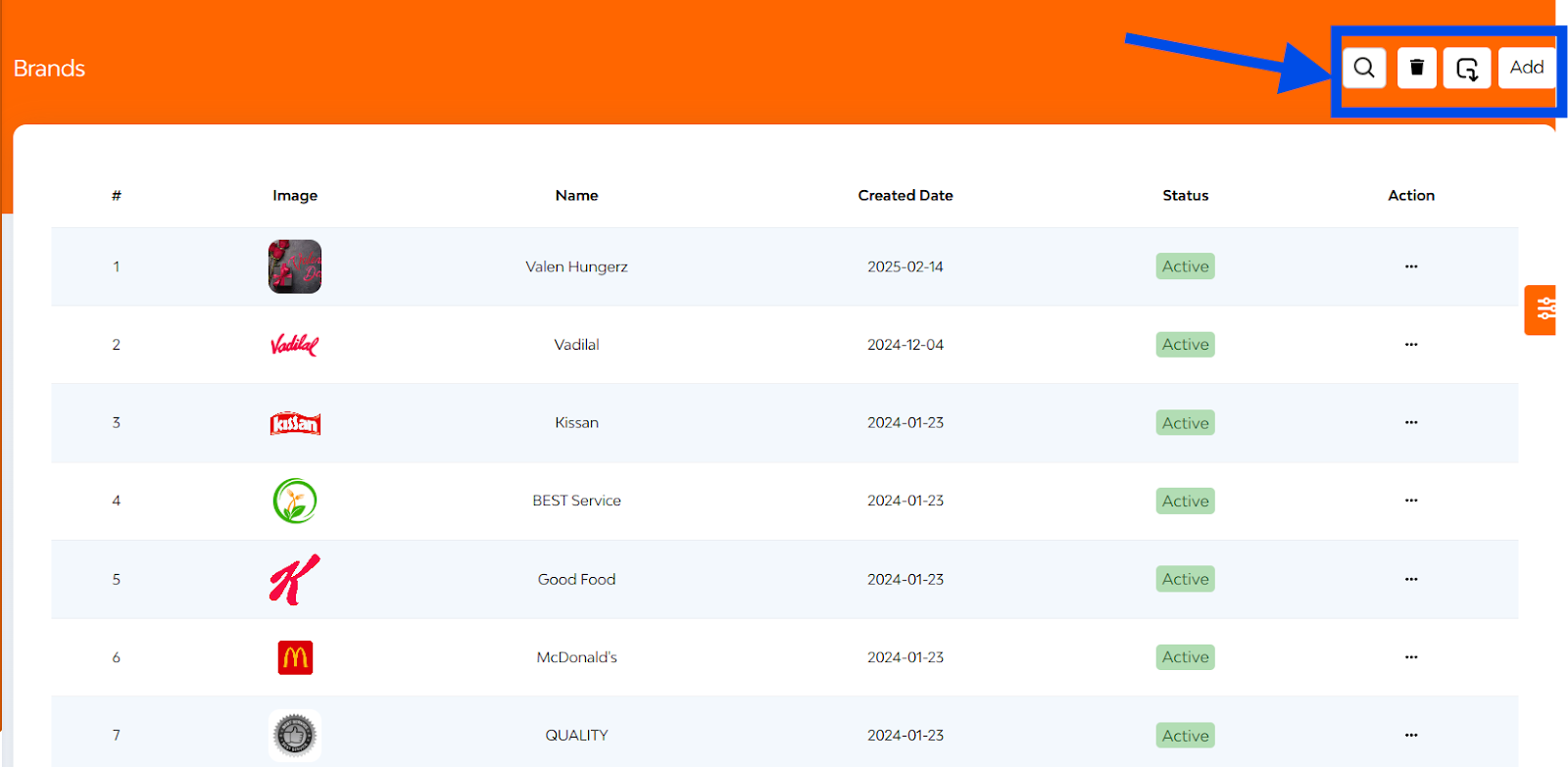
At the top right of the screen, you’ll find four essential controls:
- Search Bar
- Delete Button
- Export Button
- Add New Button
Here you can see a sorted table with the following columns like image, name, created date, status(Toggle to Block or Unblock the category), action (edit, delete, copy ID).
+Adding a New Brand
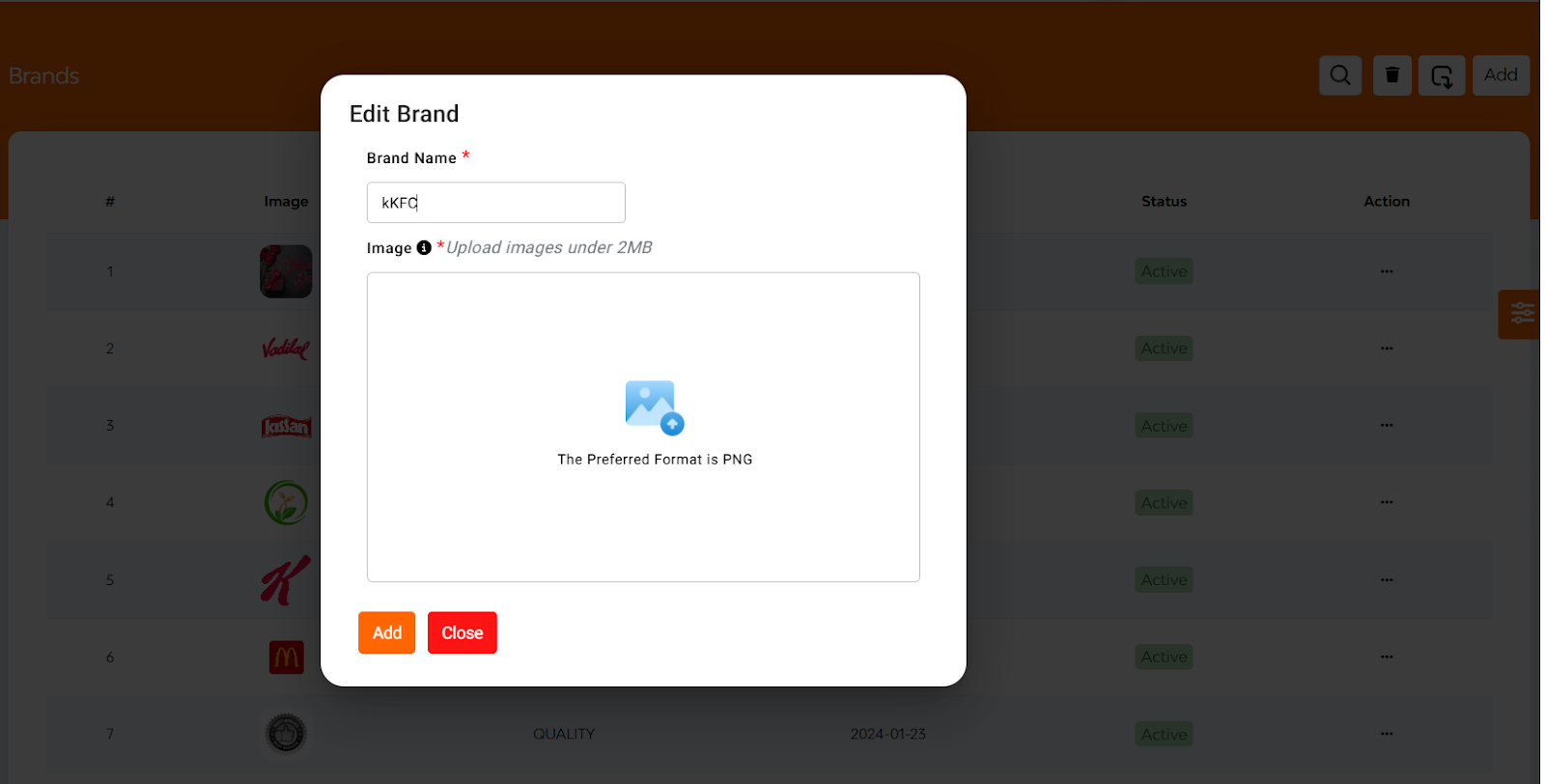
Clicking on “Add” opens a popup window with a straightforward form:
- Brand Name
- Upload Image
- Tap “Add” to complete the process and make the brand available in the system.


