QuickLaundry Get Support 24/7
Order
Managing all your platform’s orders is simple and intuitive with the Orders section in the QuickOrders admin panel.
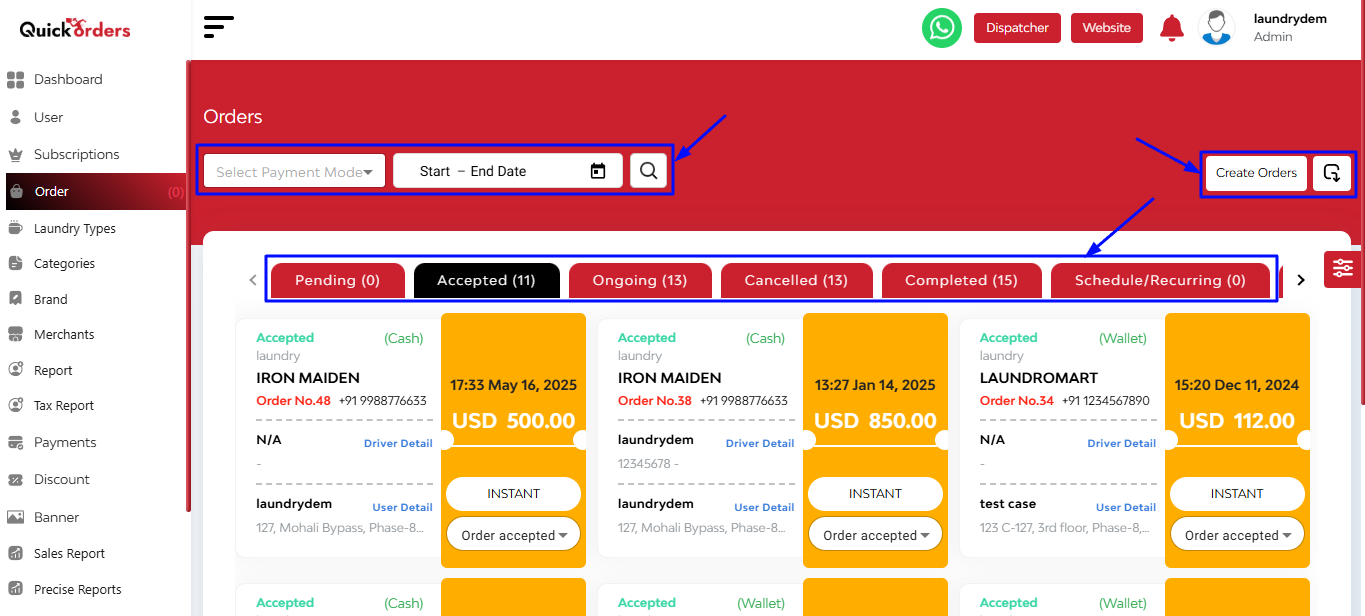
At the top-left corner of the Orders interface, you’ll see three filter tools that help refine your order view:
- Payment Mode Filter (Card, Cash, Google Pay, Apple Pay,Wallet)
- Date Range Selector
- Search Bar
On the right corner, you’ll find two important action buttons:
- Create Order
Tapping this opens a pop-up form where you can manually create a new order by filling in:
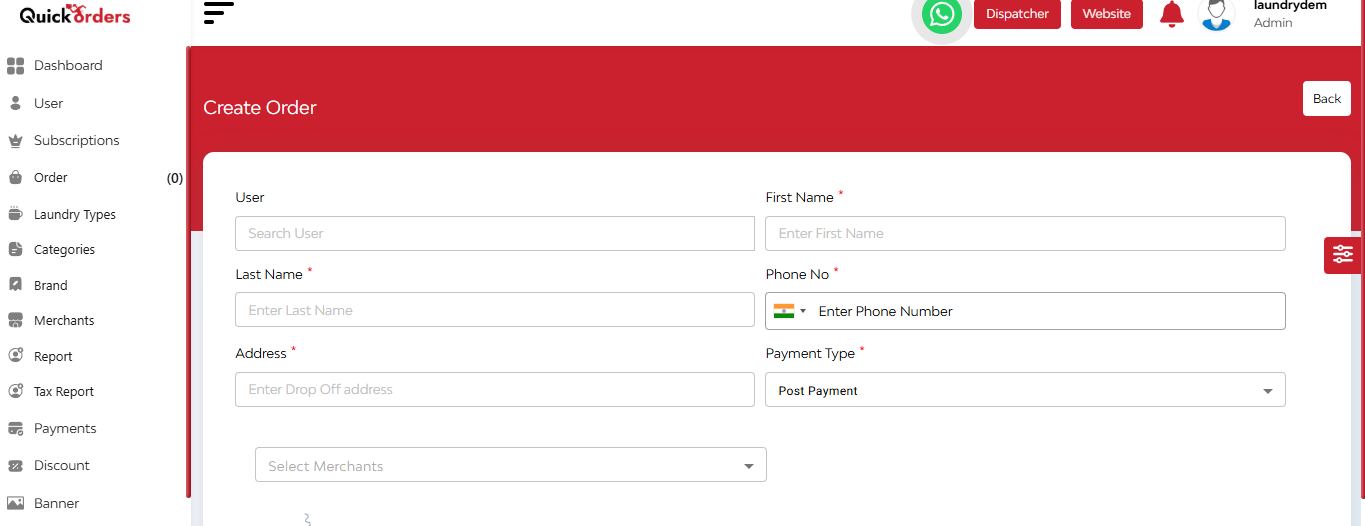
- User Details: Name, Phone Number, Address
- Payment Type: Choose from available options
- Select Provider
- Hit Save to submit the new order.
- Export Button
Use this to download order data for reporting or analysis.
Below the filter and action bar, you’ll find multiple order status tabs. These help you track orders by their current state: Pending, Accepted, Ongoing, Cancelled, Completed, Scheduled/Recurring, All
Tapping any of these tabs reveals a grid of order cards, each showing summarized order information.
Each order card provides a quick-glance glance of key order details:
- Order Status (Pending, Accepted, etc.)
- Payment Mode
- Service Provider
- Order Number
- Customer Mobile Number
- Driver Details (Name, Phone)
- User Details
You’ll also find a flash card inside each order tile, highlighting:
- Products and its variant
- Quantity
- Total Amount
Driver Details – Expanded View
If you tap on Driver Details within any order card, a detailed interface slides out from the corner, displaying comprehensive order and delivery info:
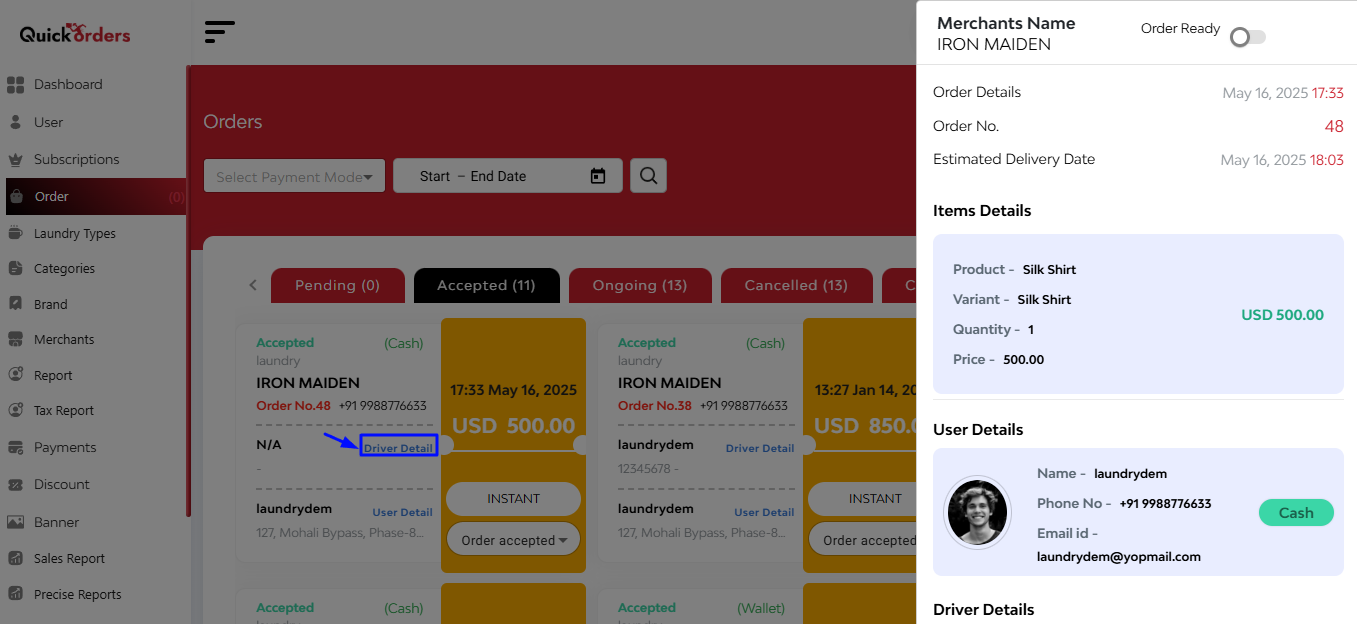
- Service Provider Name
- Order Number
- Estimated Delivery Time
- Product
- Variant
- Quantity
- User & Driver Details (Name, Phone, Email)
- Pickup Address
- Delivery Address
- Total Amount Breakdown

